Add a GitHub repository
In order to add a GitHub repository, you'll first need to connect a GitHub org to Eraser.
Connect a GitHub org
- Select "GitHub Settings" under the team switcher dropdown on the Dashboard.
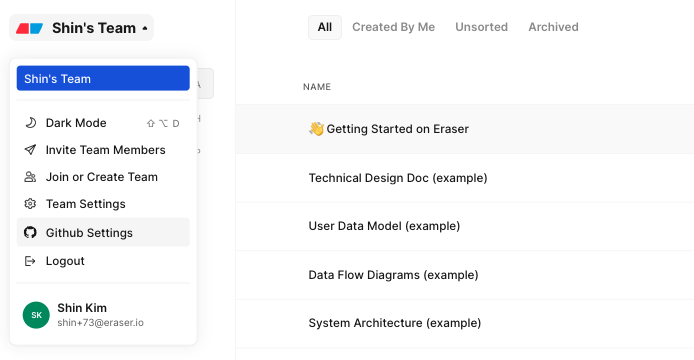
- Select "Connect New GitHub Org"
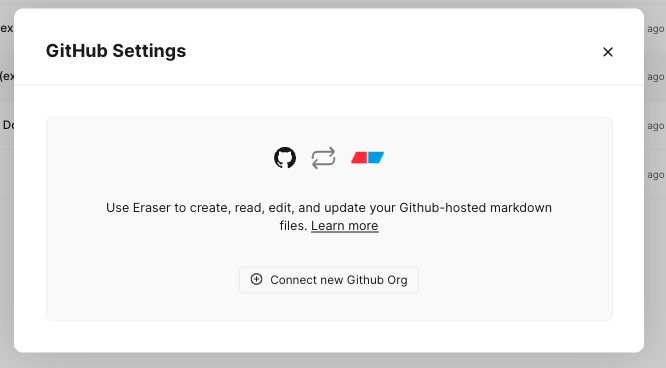
- Login to your GitHub account and select which GitHub organization you would like to connect Eraser to. This will install a GitHub application on that GitHub org. Then select which repositories to grant access to Eraser. Click "Install & Authorize".
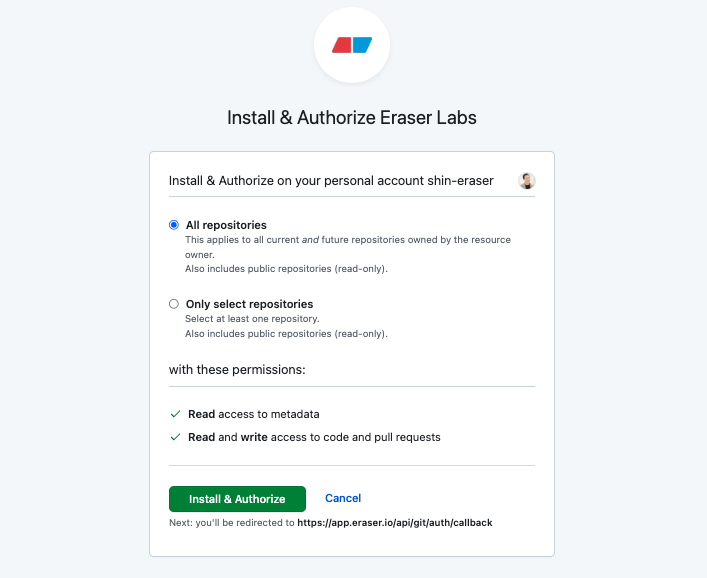
- Your GitHub Settings in Eraser will now show all repositories that you've authorized in the previous step.
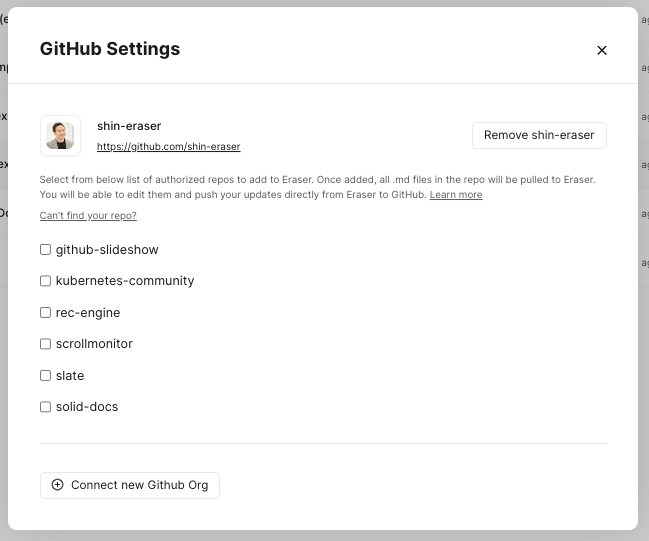
Add a repository to Eraser
- Once your GitHub repositories appear in you GitHub Settings, select the repos that you would like to add to Eraser and click "Save Changes". All the .md files in the repo will be pulled to Eraser.
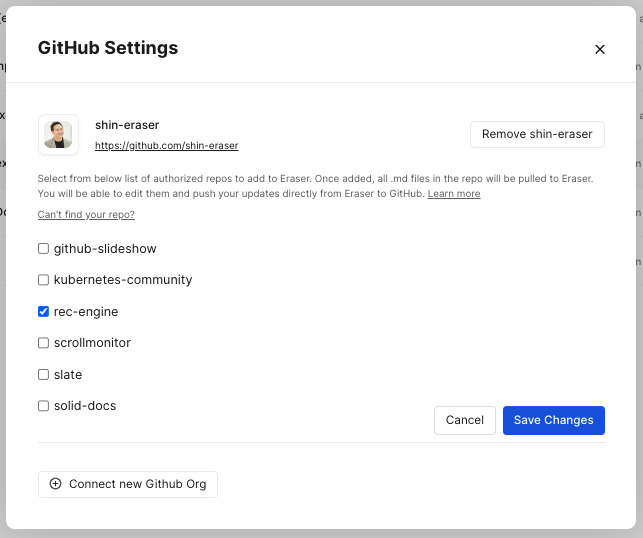
- On the Dashboard, you will now notice that the repository has been added to the sidebar (
shin-eraser/rec-enginein the below example). Clicking on the repo, you'll see all the .md files have been pulled. .md files are pulled from themain(default) branch. This can take a few minutes depending on the number of files.
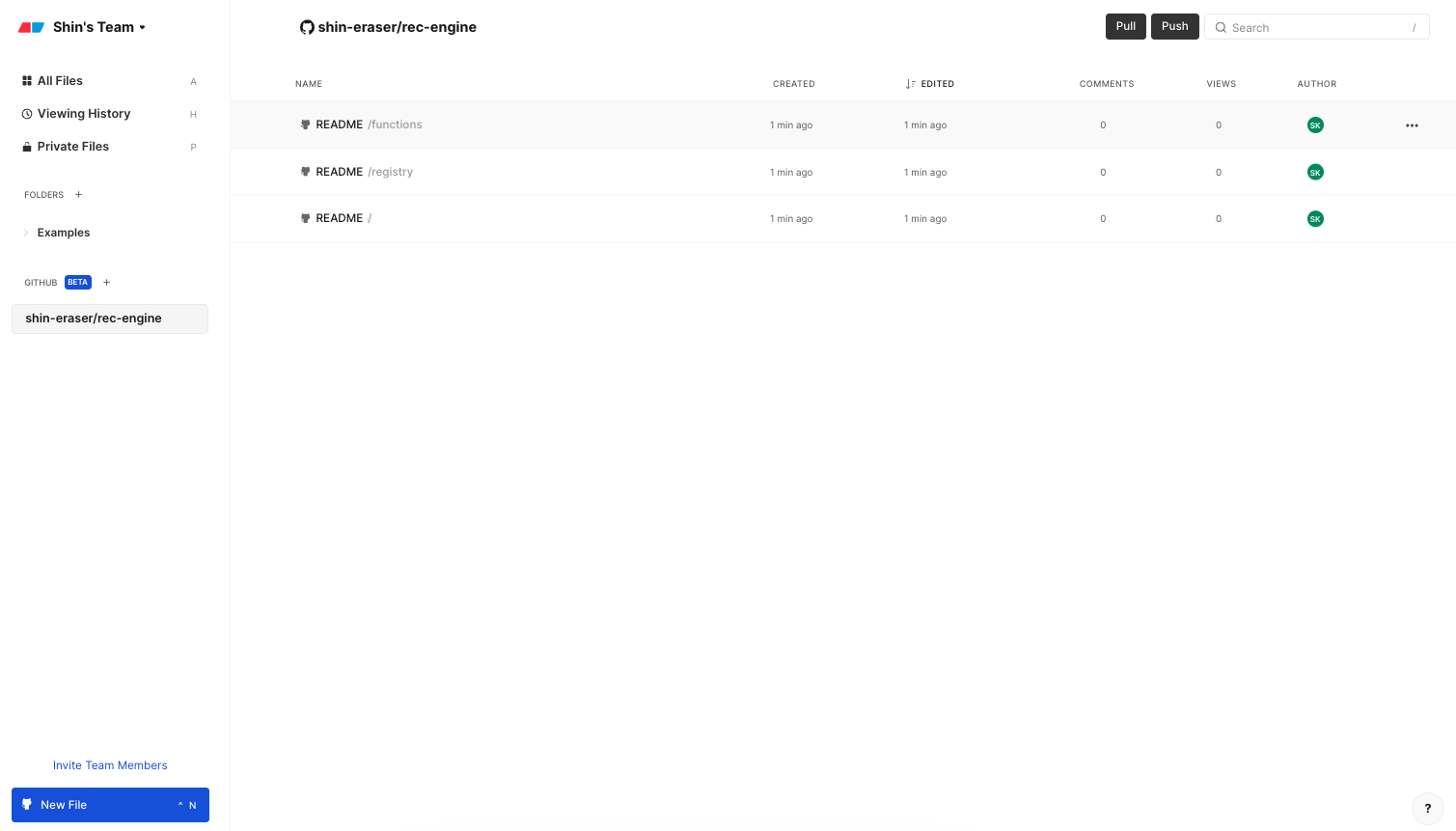
Updated over 1 year ago