Using the Notion integration
What does the Notion integration do?
- It allows Eraser users to embed live updating Eraser figures and files into a Notion page.
- Anyone with access to the Notion page will be able to see the embedded Eraser figure or file.
Installing the integration
Option A. Installing from account settings
- In Notion, open
Settings & members>My connections(or click this link) - Click on
See allunderDiscover new connections - Search for Eraser and click "Connect"
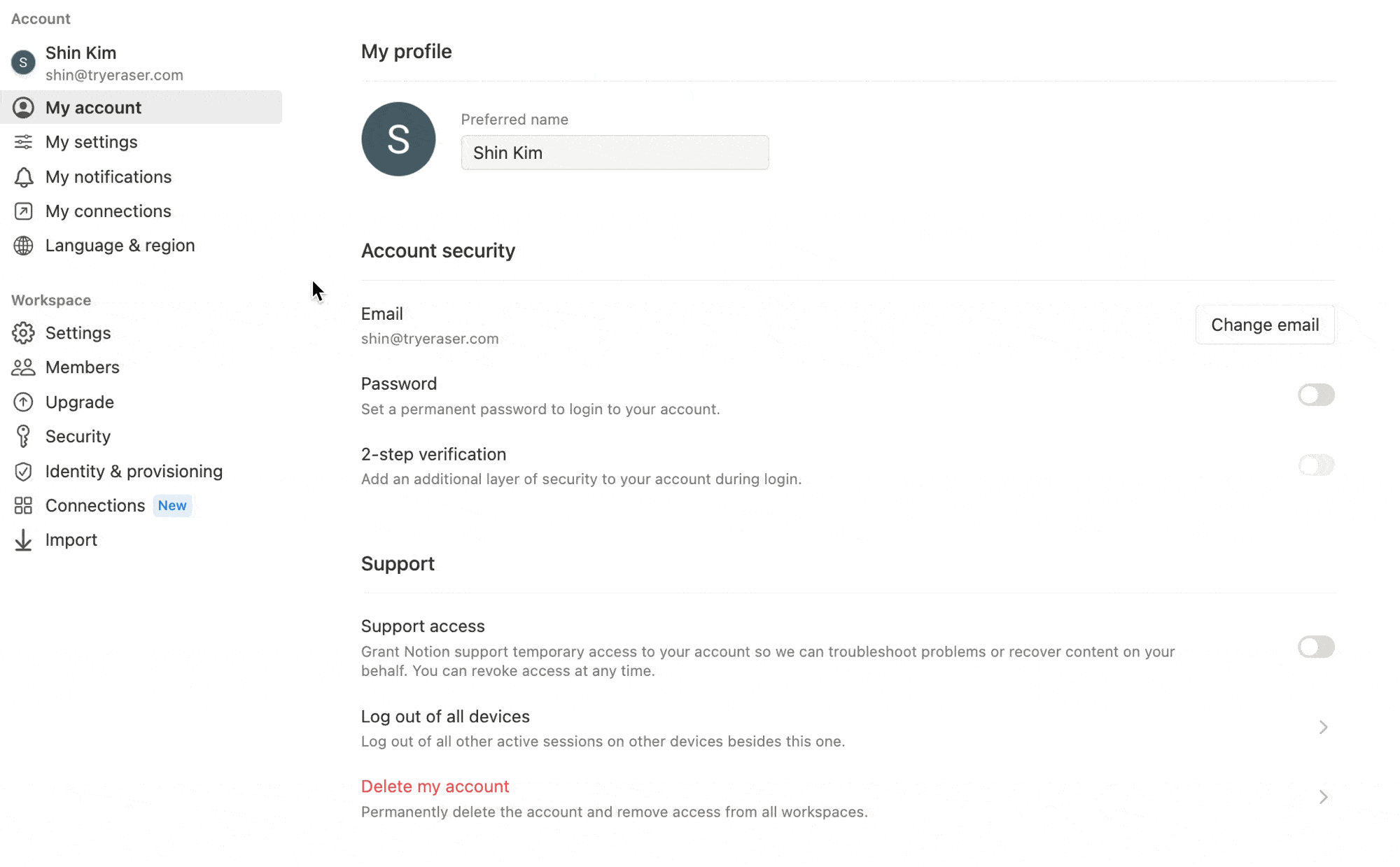
Option B. Installing by pasting in an Eraser link
- Copy an Eraser file link
- It will look something like
app.eraser.io/workspace/file-id
- It will look something like
- Paste link into any Notion page
- Click on "Connect to Eraser to update"
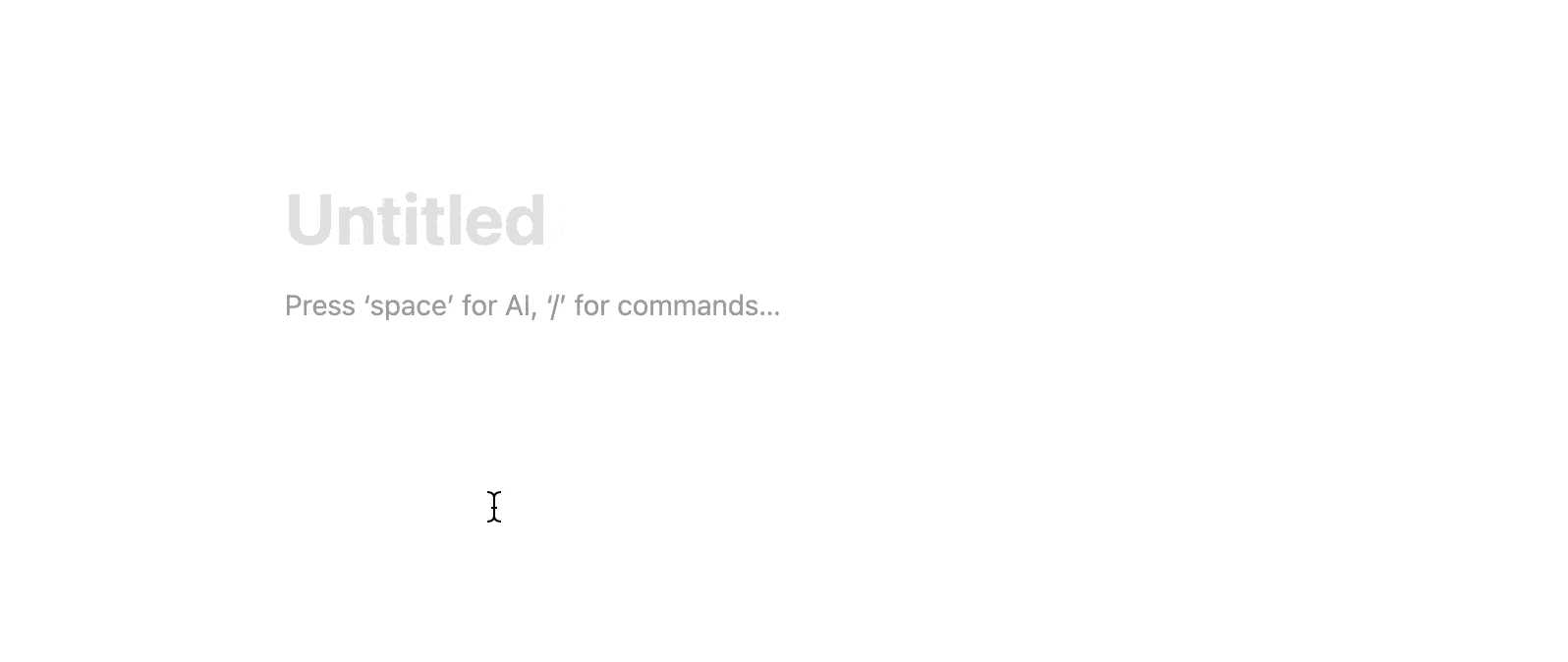
Embedding Eraser previews
Embedding a figure
- In an Eraser file, select a figure (here's more on figures)
- Click on "Copy link" in the bottom formatting menu
- Paste link into a Notion page
- Select "Paste as preview"
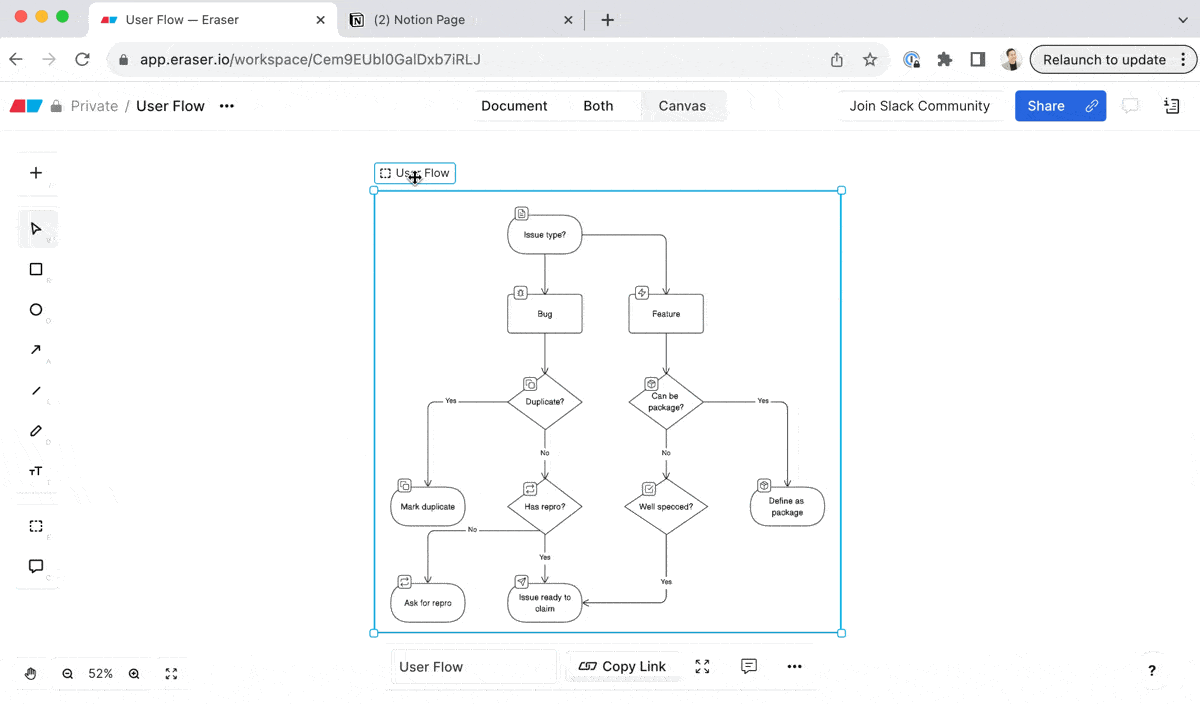
Embedding a file
- In an Eraser file, click on the "Copy link" button on the top right
- Paste link into a Notion page
- Select "Paste as preview"
Managing and removing the integration
You can manage and remove the integration in Notion from "Settings & members" > "My connections".
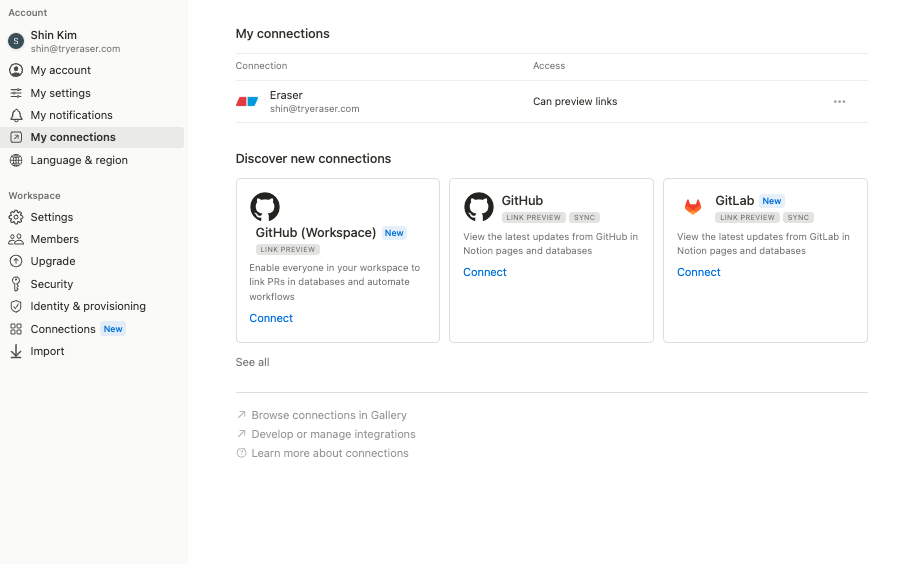
Access permissions
- The Notion integration can create live previews of Eraser files that the preview creator has access to, including:
- Team files (regardless of link sharing settings)
- Private files
- The embed preview will load for anyone who has access to the Notion page
- The integration is installed on a per user basis. Any Notion teammate that wants to newly embed Eraser figure or files will also need to install the Eraser integration in Notion.
Updated about 2 months ago