Managing members
A team has 3 types of users – admins, members, and guests.
Member
Members have full access to all files that belong to a team. Whatever you see on your dashboard, you can expect all other team members to see the same.
The exception is private files.
Adding a member
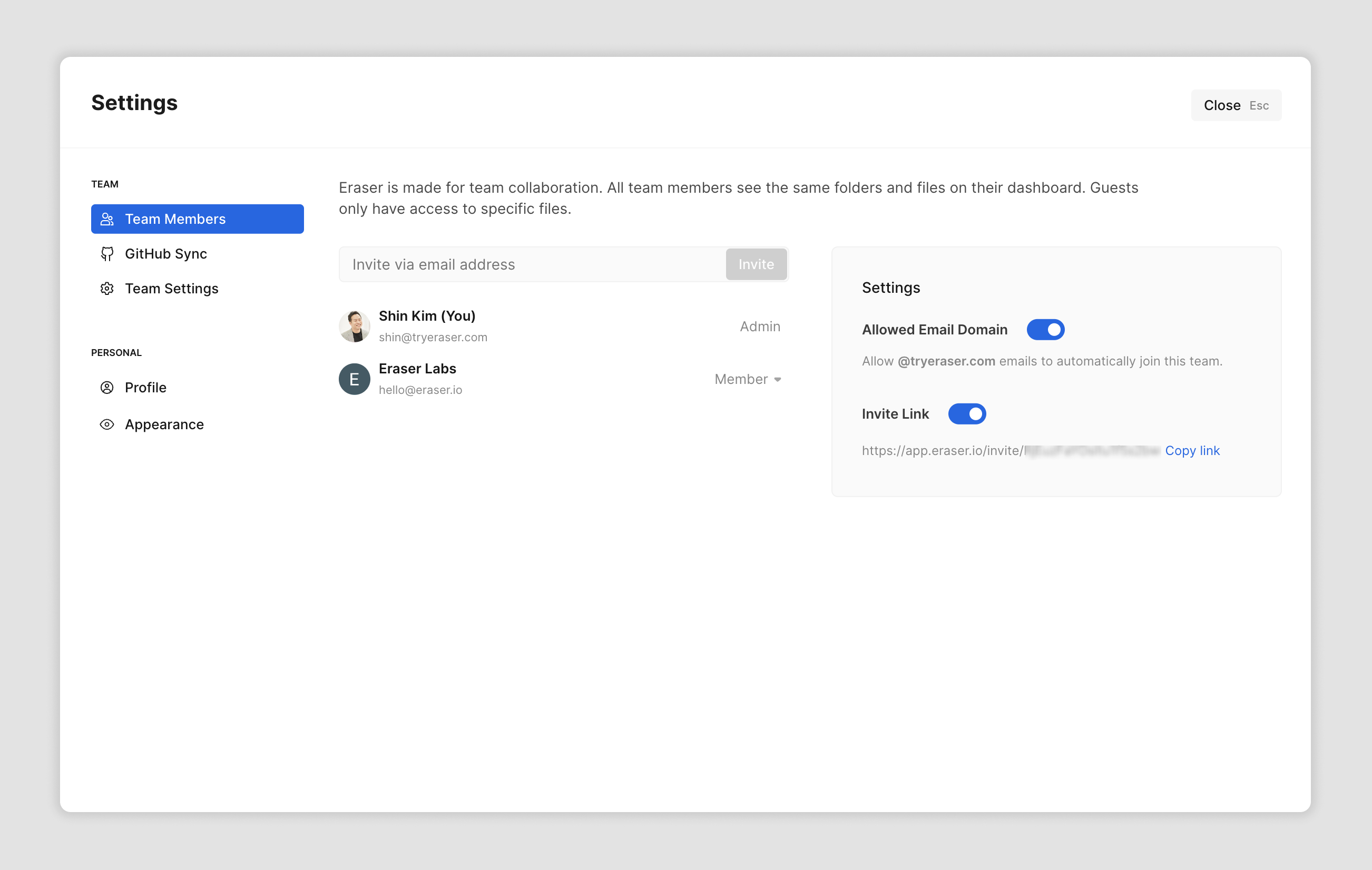
You can add a member on the Team Members page. There are two ways to add a member to a team:
- Send an invite email: send invite emails to specific individuals.
- Share an invite link: anyone who clicks on this link will be able to join this team.
Removing a member
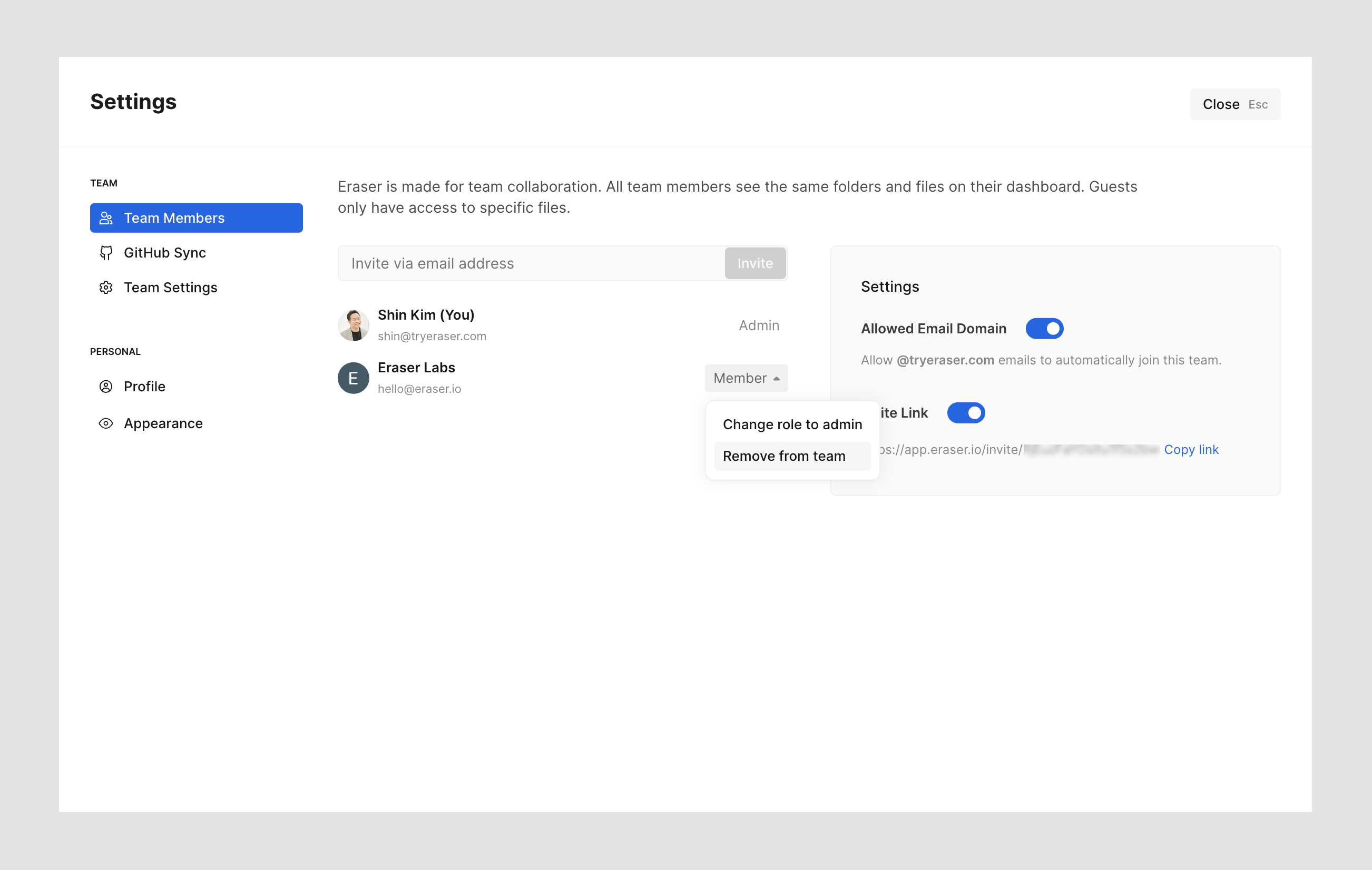
You can remove a member by clicking on the dropdown next to their name on the Team Members page.
Admin
Admins are the only users that can:
- Upgrade members to admins
- Downgrade admins to members
- Remove members from the team
- Enable email domain-based auto-join
- Enable team join link
- Make changes to an existing paid plan
- Change the team name
An admin can make changes to their own or other users' admin user status on the Team Members page.
Guests
Guests are users that have full access – read, write, comment – to a specific file on a file-by-file basis. Guests are free of charge on all plans and teams are allowed to invite unlimited guests.
You can add a guest to a file by clicking on the "Share" button and sending an invite email.
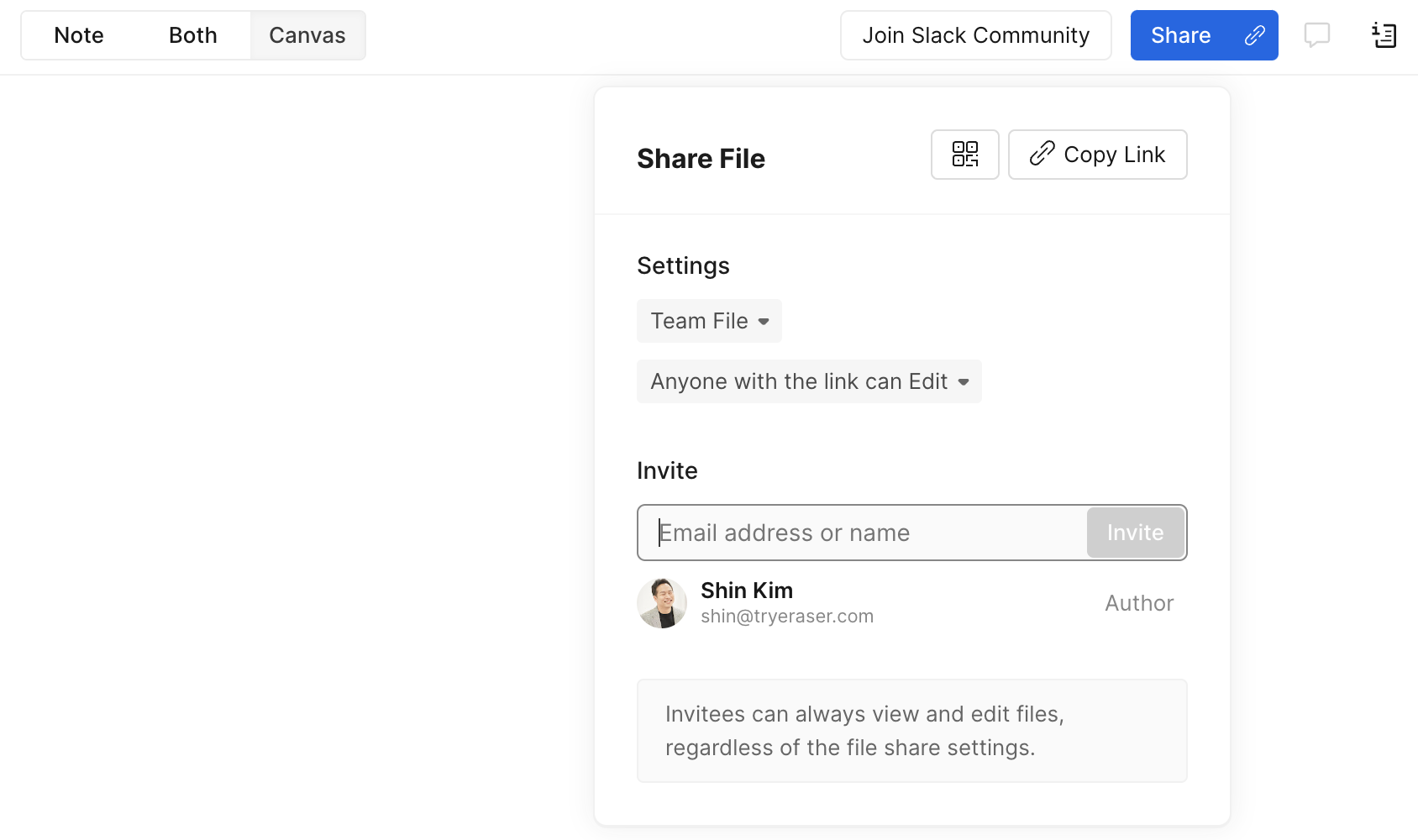
Link sharing is another way to share individual files with someone. However, link recipients will lose access to the file if the file's link setting is changed or the file is changed to a private file. Guests, on the other hand, will have full file access regardless of any file setting changes.
Updated 2 months ago