Examples
Here are some examples of diagrams you can create using AI diagrams.
Stripe payment flow
// Source: https://stripe.com/docs/payments/quickstart
// server.rb
require 'sinatra'
require 'stripe'
# This is a public sample test API key.
# Don’t submit any personally identifiable information in requests made with this key.
# Sign in to see your own test API key embedded in code samples.
Stripe.api_key = 'sk_test_4eC39HqLyjWDarjtT1zdp7dc'
set :static, true
set :port, 4242
# Securely calculate the order amount
def calculate_order_amount(_items)
# Replace this constant with a calculation of the order's amount
# Calculate the order total on the server to prevent
# people from directly manipulating the amount on the client
1400
end
# An endpoint to start the payment process
post '/create-payment-intent' do
content_type 'application/json'
data = JSON.parse(request.body.read)
# Create a PaymentIntent with amount and currency
payment_intent = Stripe::PaymentIntent.create(
amount: calculate_order_amount(data['items']),
currency: 'usd',
automatic_payment_methods: {
enabled: true,
},
)
{
clientSecret: payment_intent['client_secret']
}.to_json
end
// checkout.html
<!DOCTYPE html>
<html lang="en">
<head>
<meta charset="utf-8" />
<title>Accept a payment</title>
<meta name="description" content="A demo of a payment on Stripe" />
<meta name="viewport" content="width=device-width, initial-scale=1" />
<link rel="stylesheet" href="checkout.css" />
<script src="https://js.stripe.com/v3/"></script>
<script src="checkout.js" defer></script>
</head>
<body>
<!-- Display a payment form -->
<form id="payment-form">
<div id="link-authentication-element">
<!--Stripe.js injects the Link Authentication Element-->
</div>
<div id="payment-element">
<!--Stripe.js injects the Payment Element-->
</div>
<button id="submit">
<div class="spinner hidden" id="spinner"></div>
<span id="button-text">Pay now</span>
</button>
<div id="payment-message" class="hidden"></div>
</form>
</body>
</html>
// checkout.js
// This is a public sample test API key.
// Don’t submit any personally identifiable information in requests made with this key.
// Sign in to see your own test API key embedded in code samples.
const stripe = Stripe("pk_test_TYooMQauvdEDq54NiTphI7jx");
// The items the customer wants to buy
const items = [{ id: "xl-tshirt" }];
let elements;
initialize();
checkStatus();
document
.querySelector("#payment-form")
.addEventListener("submit", handleSubmit);
let emailAddress = '';
// Fetches a payment intent and captures the client secret
async function initialize() {
const response = await fetch("/create-payment-intent", {
method: "POST",
headers: { "Content-Type": "application/json" },
body: JSON.stringify({ items }),
});
const { clientSecret } = await response.json();
const appearance = {
theme: 'stripe',
};
elements = stripe.elements({ appearance, clientSecret });
const linkAuthenticationElement = elements.create("linkAuthentication");
linkAuthenticationElement.mount("#link-authentication-element");
linkAuthenticationElement.on('change', (event) => {
emailAddress = event.value.email;
});
const paymentElementOptions = {
layout: "tabs",
};
const paymentElement = elements.create("payment", paymentElementOptions);
paymentElement.mount("#payment-element");
}
async function handleSubmit(e) {
e.preventDefault();
setLoading(true);
const { error } = await stripe.confirmPayment({
elements,
confirmParams: {
// Make sure to change this to your payment completion page
return_url: "http://localhost:4242/checkout.html",
receipt_email: emailAddress,
},
});
// This point will only be reached if there is an immediate error when
// confirming the payment. Otherwise, your customer will be redirected to
// your `return_url`. For some payment methods like iDEAL, your customer will
// be redirected to an intermediate site first to authorize the payment, then
// redirected to the `return_url`.
if (error.type === "card_error" || error.type === "validation_error") {
showMessage(error.message);
} else {
showMessage("An unexpected error occurred.");
}
setLoading(false);
}
// Fetches the payment intent status after payment submission
async function checkStatus() {
const clientSecret = new URLSearchParams(window.location.search).get(
"payment_intent_client_secret"
);
if (!clientSecret) {
return;
}
const { paymentIntent } = await stripe.retrievePaymentIntent(clientSecret);
switch (paymentIntent.status) {
case "succeeded":
showMessage("Payment succeeded!");
break;
case "processing":
showMessage("Your payment is processing.");
break;
case "requires_payment_method":
showMessage("Your payment was not successful, please try again.");
break;
default:
showMessage("Something went wrong.");
break;
}
}
// ------- UI helpers -------
function showMessage(messageText) {
const messageContainer = document.querySelector("#payment-message");
messageContainer.classList.remove("hidden");
messageContainer.textContent = messageText;
setTimeout(function () {
messageContainer.classList.add("hidden");
messageText.textContent = "";
}, 4000);
}
// Show a spinner on payment submission
function setLoading(isLoading) {
if (isLoading) {
// Disable the button and show a spinner
document.querySelector("#submit").disabled = true;
document.querySelector("#spinner").classList.remove("hidden");
document.querySelector("#button-text").classList.add("hidden");
} else {
document.querySelector("#submit").disabled = false;
document.querySelector("#spinner").classList.add("hidden");
document.querySelector("#button-text").classList.remove("hidden");
}
}
// checkout.css
/* Variables */
* {
box-sizing: border-box;
}
body {
font-family: -apple-system, BlinkMacSystemFont, sans-serif;
font-size: 16px;
-webkit-font-smoothing: antialiased;
display: flex;
justify-content: center;
align-content: center;
height: 100vh;
width: 100vw;
}
form {
width: 30vw;
min-width: 500px;
align-self: center;
box-shadow: 0px 0px 0px 0.5px rgba(50, 50, 93, 0.1),
0px 2px 5px 0px rgba(50, 50, 93, 0.1), 0px 1px 1.5px 0px rgba(0, 0, 0, 0.07);
border-radius: 7px;
padding: 40px;
}
.hidden {
display: none;
}
#payment-message {
color: rgb(105, 115, 134);
font-size: 16px;
line-height: 20px;
padding-top: 12px;
text-align: center;
}
#payment-element {
margin-bottom: 24px;
}
/* Buttons and links */
button {
background: #5469d4;
font-family: Arial, sans-serif;
color: #ffffff;
border-radius: 4px;
border: 0;
padding: 12px 16px;
font-size: 16px;
font-weight: 600;
cursor: pointer;
display: block;
transition: all 0.2s ease;
box-shadow: 0px 4px 5.5px 0px rgba(0, 0, 0, 0.07);
width: 100%;
}
button:hover {
filter: contrast(115%);
}
button:disabled {
opacity: 0.5;
cursor: default;
}
/* spinner/processing state, errors */
.spinner,
.spinner:before,
.spinner:after {
border-radius: 50%;
}
.spinner {
color: #ffffff;
font-size: 22px;
text-indent: -99999px;
margin: 0px auto;
position: relative;
width: 20px;
height: 20px;
box-shadow: inset 0 0 0 2px;
-webkit-transform: translateZ(0);
-ms-transform: translateZ(0);
transform: translateZ(0);
}
.spinner:before,
.spinner:after {
position: absolute;
content: "";
}
.spinner:before {
width: 10.4px;
height: 20.4px;
background: #5469d4;
border-radius: 20.4px 0 0 20.4px;
top: -0.2px;
left: -0.2px;
-webkit-transform-origin: 10.4px 10.2px;
transform-origin: 10.4px 10.2px;
-webkit-animation: loading 2s infinite ease 1.5s;
animation: loading 2s infinite ease 1.5s;
}
.spinner:after {
width: 10.4px;
height: 10.2px;
background: #5469d4;
border-radius: 0 10.2px 10.2px 0;
top: -0.1px;
left: 10.2px;
-webkit-transform-origin: 0px 10.2px;
transform-origin: 0px 10.2px;
-webkit-animation: loading 2s infinite ease;
animation: loading 2s infinite ease;
}
@-webkit-keyframes loading {
0% {
-webkit-transform: rotate(0deg);
transform: rotate(0deg);
}
100% {
-webkit-transform: rotate(360deg);
transform: rotate(360deg);
}
}
@keyframes loading {
0% {
-webkit-transform: rotate(0deg);
transform: rotate(0deg);
}
100% {
-webkit-transform: rotate(360deg);
transform: rotate(360deg);
}
}
@media only screen and (max-width: 600px) {
form {
width: 80vw;
min-width: initial;
}
}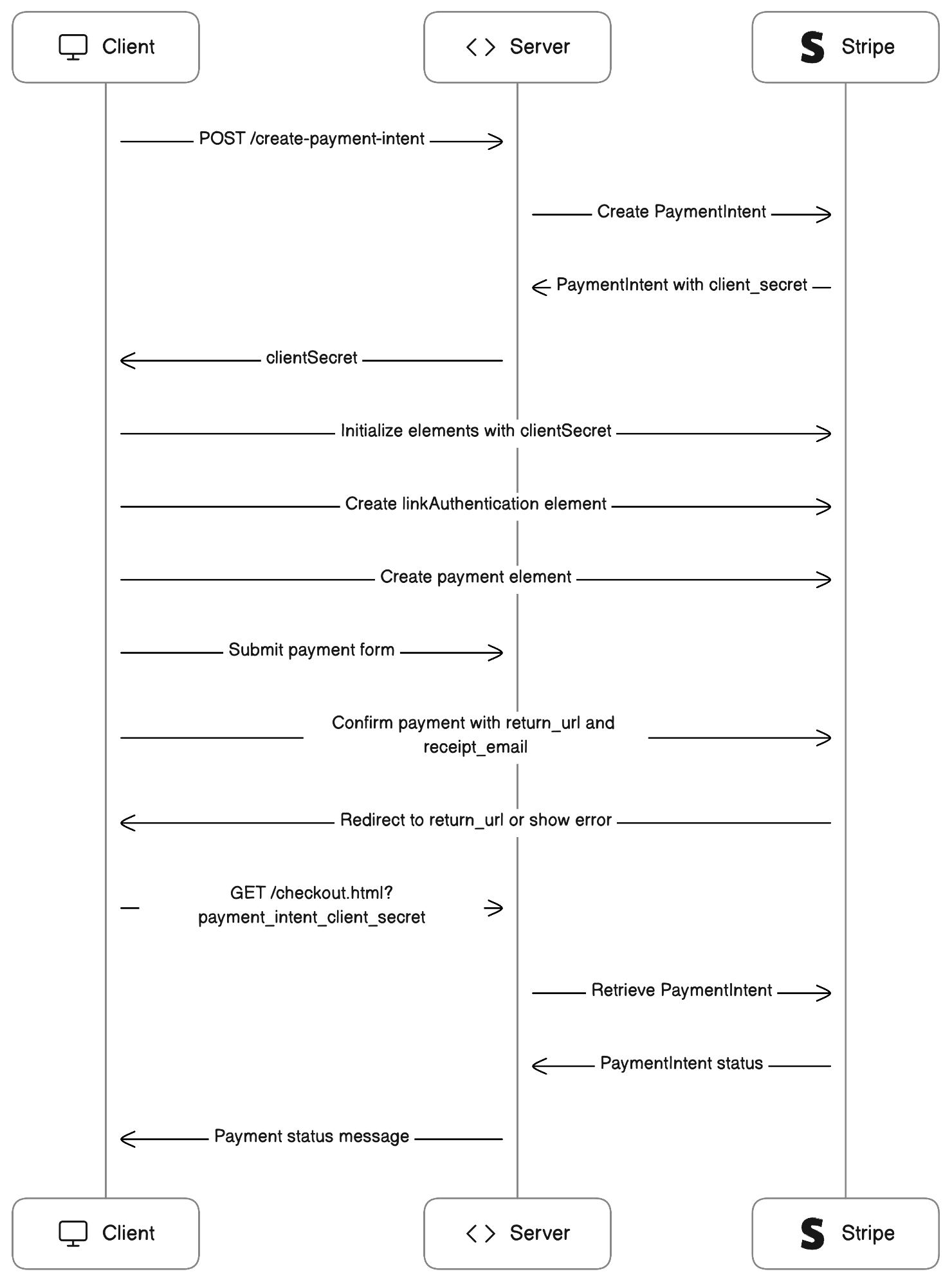
Chatbot architecture
Cloud architecture for a service that can take PDF files and allow users to have AI chat sessions regarding the content of the PDF files. Vectorize the PDF files using OpenAI's Embedding API and store them on a cloud vector database and store the text chunks in a separate storage. During a chat session, when a user asks a question, turn the question in to a vector using OpenAI's embedding API, then query the vector database. Use query result vectors to retrieve the associated text chunks. Query OpenAI's chat API with the retrieved text chunks and the original user question. Return results from OpenAI's chat API to the user. Use AWS and OpenAI infrastructure where applicable.
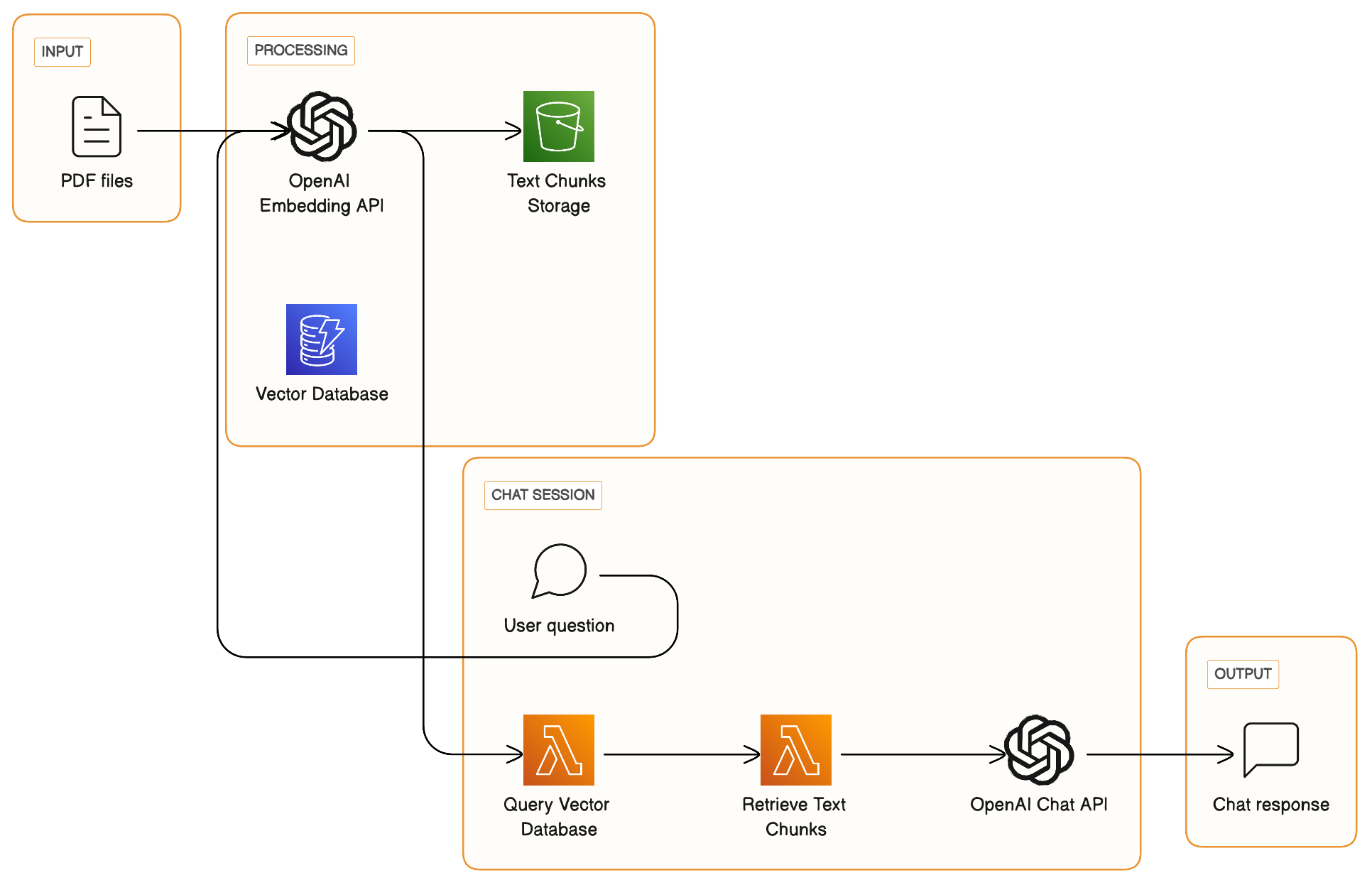
Auth0 auth flow
// Source: https://auth0.com/docs/get-started/authentication-and-authorization-flow/authorization-code-flow
User selects Login within application.
Auth0's SDK redirects user to Auth0 Authorization Server (/authorize endpoint).
Auth0 Authorization Server redirects user to login and authorization prompt.
User authenticates using one of the configured login options, and may see a consent prompt listing the permissions Auth0 will give to the application.
Auth0 Authorization Server redirects user back to application with single-use authorization code.
Auth0's SDK sends authorization code, application's client ID, and application's credentials, such as client secret or Private Key JWT, to Auth0 Authorization Server (/oauth/token endpoint).
Auth0 Authorization Server verifies authorization code, application's client ID, and application's credentials.
Auth0 Authorization Server responds with an ID token and access token (and optionally, a refresh token).
Application can use the access token to call an API to access information about the user.
API responds with requested data.
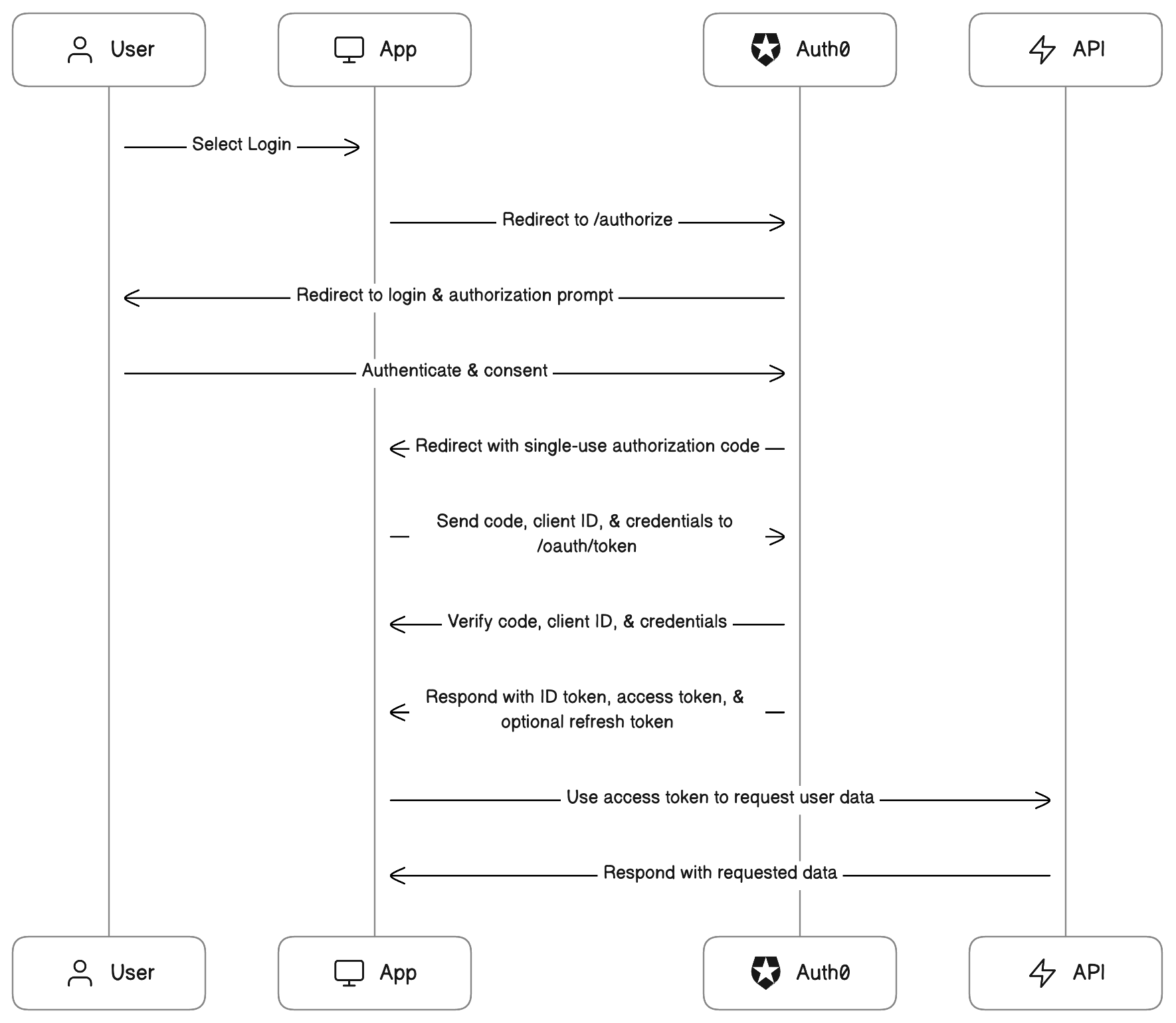
Gig marketplace architecture
Cloud architecture for a marketplace for freelance developers to find work. Allow authentication via GitHub and LinkedIn. Use machine learning to recommend listings. Use React for the frontend, Vercel for deployment. Use a graph database to store user activities, use a SQL database for job listings. Allow payments to be directly made on the platform via Stripe. Use AWS infrastructure where applicable.
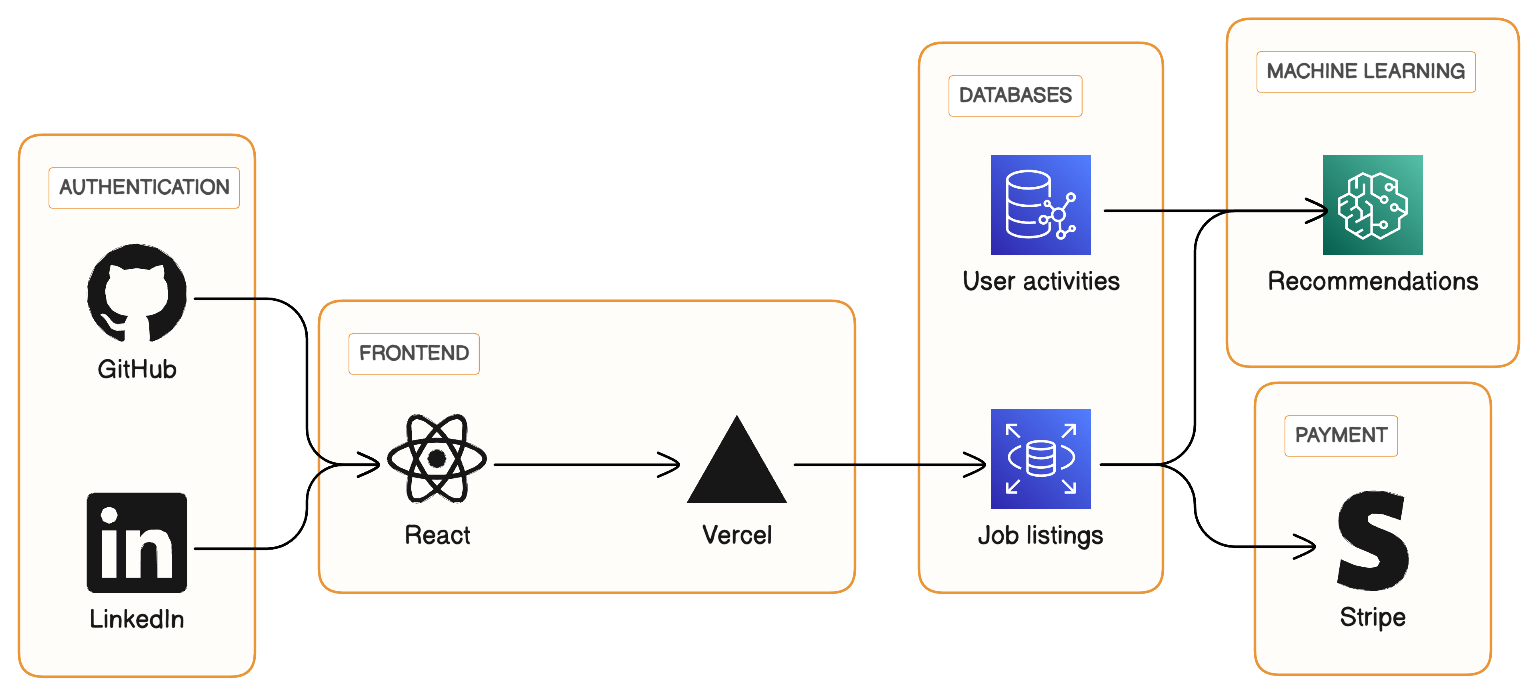
Music site Prisma schema
// Prisma schema
model albums {
AlbumId Int @id
ArtistId artists @relation("albums_ArtistId_artists")
Title String
trackses tracks[] @relation("albums_tracks_AlbumId", references: [AlbumId])
}
model genres {
GenreId Int @id
Name String?
trackses tracks[] @relation("genres_tracks_GenreId", references: [GenreId])
}
model artists {
ArtistId Int @id
Name String?
albumses albums[] @relation("albums_ArtistId_artists")
}
model playlists {
Name String?
PlaylistId Int @id
playlist_tracks playlist_track[] @relation("playlist_track_PlaylistId_playlists")
}
model playlist_track {
PlaylistId playlists @id(strategy: NONE) @relation("playlist_track_PlaylistId_playlists")
TrackId tracks @id(strategy: NONE) @relation("playlist_track_TrackId_tracks")
@@unique([PlaylistId, TrackId], name: "sqlite_autoindex_playlist_track_1")
}
model tracks {
AlbumId albums? @relation("albums_tracks_AlbumId")
Bytes Int?
Composer String?
GenreId genres? @relation("genres_tracks_GenreId")
MediaTypeId media_types @relation("media_types_tracks_MediaTypeId")
Milliseconds Int
Name String
TrackId Int @id
UnitPrice Float
invoice_itemses invoice_items[] @relation("invoice_items_TrackId_tracks")
playlist_tracks playlist_track[] @relation("playlist_track_TrackId_tracks")
}
model invoices {
BillingAddress String?
BillingCity String?
BillingCountry String?
BillingPostalCode String?
BillingState String?
CustomerId customers
InvoiceDate DateTime
InvoiceId Int @id
Total Float
invoice_itemses invoice_items[] @relation("invoice_items_InvoiceId_invoices")
}
model invoice_items {
InvoiceId invoices @relation("invoice_items_InvoiceId_invoices")
InvoiceLineId Int @id
Quantity Int
TrackId tracks @relation("invoice_items_TrackId_tracks")
UnitPrice Float
}
model media_types {
MediaTypeId Int @id
Name String?
trackses tracks[] @relation("media_types_tracks_MediaTypeId", references: [MediaTypeId])
}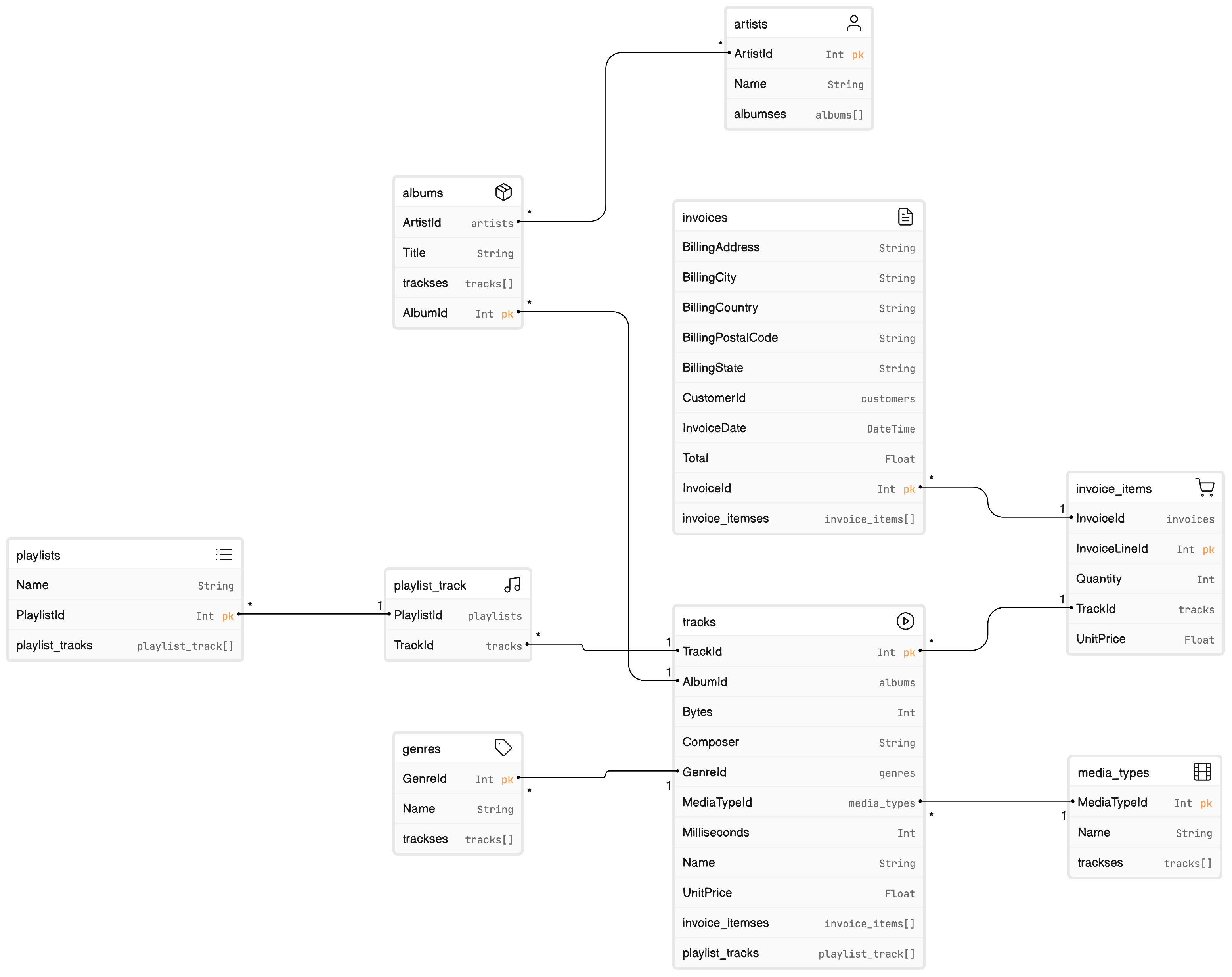
eCommerce SQL schema
// SQL schema creation script
CREATE TABLE CART
(
ID INTEGER PRIMARY KEY NOT NULL,
CUSTOMER_ID INTEGER NOT NULL,
NAME VARCHAR(50) NOT NULL
);
CREATE TABLE CART_ITEM
(
CART_ID INTEGER NOT NULL,
PRODUCT_ID INTEGER NOT NULL,
ITEM_QTY INTEGER NOT NULL,
LAST_UPDATED TIMESTAMP DEFAULT CURRENT_TIMESTAMP() NOT NULL,
PRIMARY KEY ( CART_ID, PRODUCT_ID )
);
CREATE TABLE CATEGORY
(
ID INTEGER PRIMARY KEY NOT NULL,
NAME VARCHAR(50) NOT NULL,
DESCRIPTION CLOB
);
CREATE TABLE CUSTOMER
(
ID INTEGER PRIMARY KEY NOT NULL,
NAME VARCHAR(100) NOT NULL,
PASSWORD VARCHAR(20) NOT NULL,
LAST_UPDATED TIMESTAMP DEFAULT CURRENT_TIMESTAMP() NOT NULL,
REGISTRATION_DATE DATE DEFAULT CURRENT_DATE() NOT NULL
);
CREATE TABLE PRODUCT
(
ID INTEGER PRIMARY KEY NOT NULL,
NAME VARCHAR(50) NOT NULL,
DESCRIPTION CLOB NOT NULL,
PRICE DECIMAL(5,2) NOT NULL,
STOCK_QTY INTEGER NOT NULL,
LAST_UPDATED TIMESTAMP DEFAULT CURRENT_TIMESTAMP() NOT NULL,
CATEGORY_ID INTEGER NOT NULL
);
ALTER TABLE CART ADD FOREIGN KEY ( CUSTOMER_ID ) REFERENCES CUSTOMER ( ID );
CREATE INDEX FK_CUSTOMERCART_INDEX_1 ON CART ( CUSTOMER_ID );
ALTER TABLE CART_ITEM ADD FOREIGN KEY ( CART_ID ) REFERENCES CART ( ID );
ALTER TABLE CART_ITEM ADD FOREIGN KEY ( PRODUCT_ID ) REFERENCES PRODUCT ( ID );
CREATE INDEX FK_CARTITEMPRODUCT_INDEX_B ON CART_ITEM ( PRODUCT_ID );
CREATE UNIQUE INDEX UNIQUE_NAME_INDEX_F ON CATEGORY ( NAME );
ALTER TABLE PRODUCT ADD FOREIGN KEY ( CATEGORY_ID ) REFERENCES CATEGORY ( ID );
CREATE INDEX FK_PRODUCTCATEGORY_INDEX_1 ON PRODUCT ( CATEGORY_ID );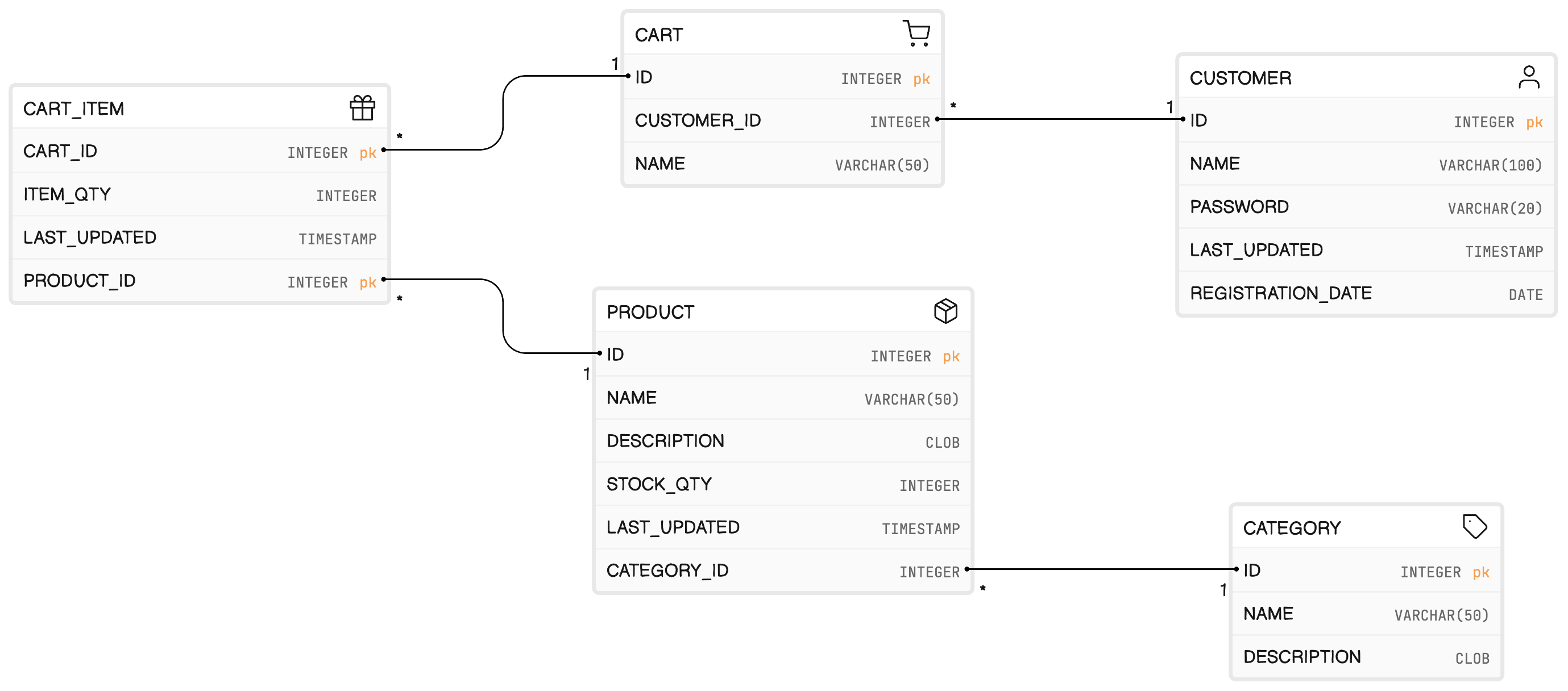
Twitter data model
Data model for Twitter that includes users, followers, DMs, likes, bookmarks, retweets, tweets, lists
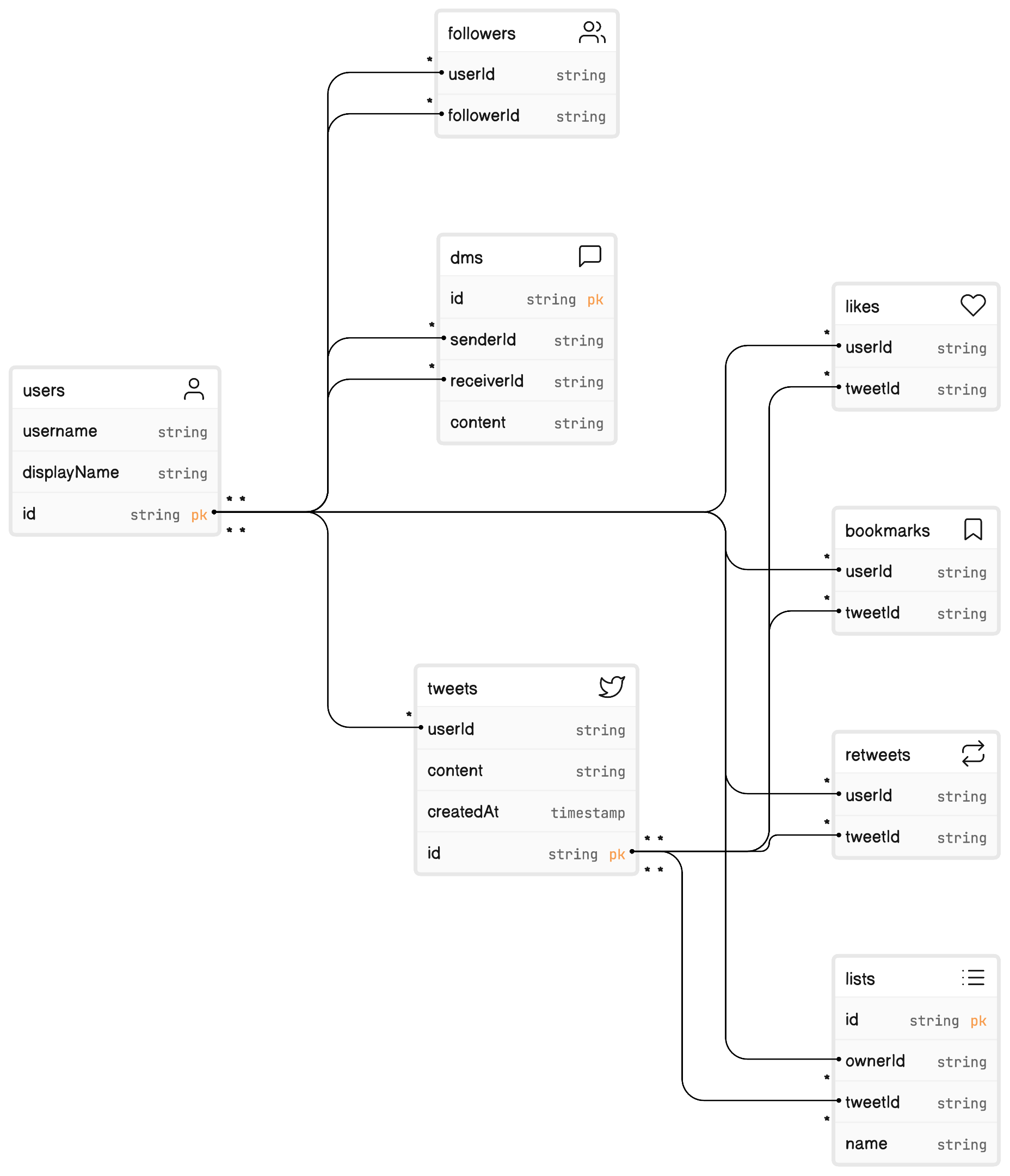
GitHub Action
// source: https://github.com/google-github-actions/example-workflows/blob/main/workflows/deploy-cloudrun/cloudrun-docker.yml
name: Build and Deploy to Cloud Run
on:
push:
branches:
- $default-branch
env:
PROJECT_ID: YOUR_PROJECT_ID
GAR_LOCATION: YOUR_GAR_LOCATION
REPOSITORY: YOUR_REPOSITORY_NAME
SERVICE: YOUR_SERVICE_NAME
REGION: YOUR_SERVICE_REGION
jobs:
deploy:
permissions:
contents: 'read'
id-token: 'write'
runs-on: ubuntu-latest
steps:
- name: Checkout
uses: actions/checkout@v2
- name: Google Auth
id: auth
uses: 'google-github-actions/auth@v0'
with:
token_format: 'access_token'
workload_identity_provider: '${{ secrets.WIF_PROVIDER }}'
service_account: '${{ secrets.WIF_SERVICE_ACCOUNT }}'
- name: Docker Auth
id: docker-auth
uses: 'docker/login-action@v1'
with:
username: 'oauth2accesstoken'
password: '${{ steps.auth.outputs.access_token }}'
registry: '${{ env.GAR_LOCATION }}-docker.pkg.dev'
- name: Build and Push Container
run: |-
docker build -t "${{ env.GAR_LOCATION }}-docker.pkg.dev/${{ env.PROJECT_ID }}/${{ env.REPOSITORY }}/${{ env.SERVICE }}:${{ github.sha }}" ./
docker push "${{ env.GAR_LOCATION }}-docker.pkg.dev/${{ env.PROJECT_ID }}/${{ env.REPOSITORY }}/${{ env.SERVICE }}:${{ github.sha }}"
- name: Deploy to Cloud Run
id: deploy
uses: google-github-actions/deploy-cloudrun@v0
with:
service: ${{ env.SERVICE }}
region: ${{ env.REGION }}
image: ${{ env.GAR_LOCATION }}-docker.pkg.dev/${{ env.PROJECT_ID }}/${{ env.REPOSITORY }}/${{ env.SERVICE }}:${{ github.sha }}
- name: Show Output
run: echo ${{ steps.deploy.outputs.url }}
Doctor onboarding flow
A flow to onboard doctors to an appointment scheduling app:
- Get practice locations. If more than 4 locations, add to Salesforce and continue. If more than 6 doctors, add to Salesforce, and continue.
- If taking video calls, ask if authorized in Wyoming. If so, show WY Special Questionnaire. If not, finish onboarding
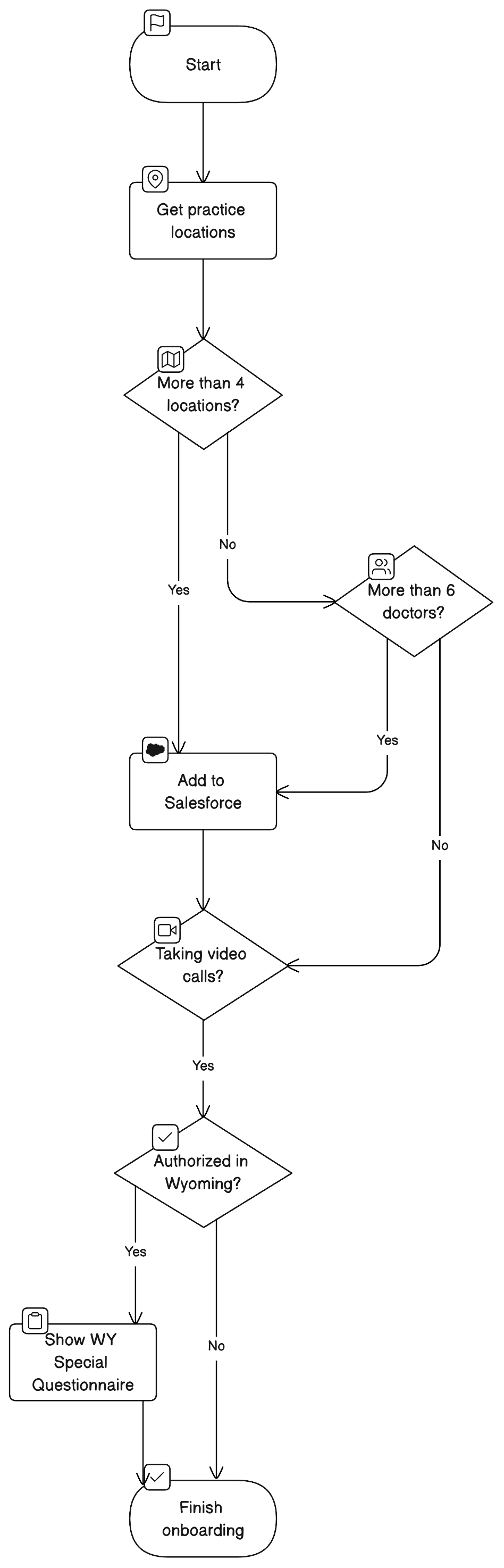
Updated 2 months ago