Teams
A team is a group of members that regularly work together and share access to Eraser files. Teams are an important concept in Eraser because all users and files in Eraser belong to a team, even if it is a single-member team.
Creating a team
A team is created during sign-up or on the first time the user navigates to the dashboard. During the team creation process you can configure:
- Team name
- Invited members
- Auto-join based on email domain
Team settings
The Team Settings page allows for configuring team settings.
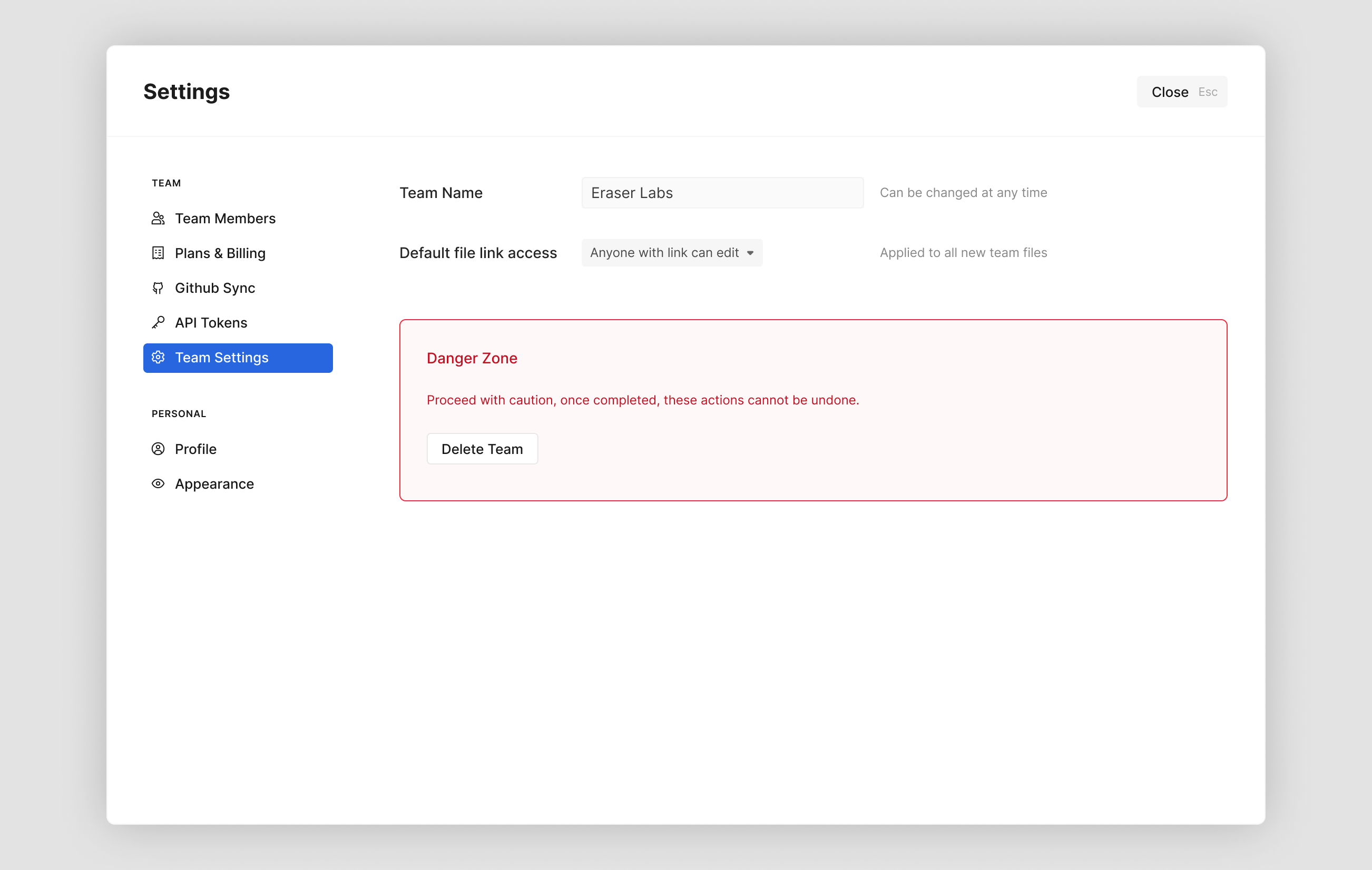
Team name
You can change your team's name.
Default file link access
You can determined what the file link access settings should be for all new files. They can be one of:
- No link access (Paid plan required)
- Anyone with link can edit
- Publicly viewable
- Publicly editable (Paid plan required)
Delete team
You can delete the team and all the files that belong to the team. This option is visible to the team admin only if:
- There are no other members on your team AND
- Your team does not have an active paid subscription
Multiple teams
A user can belong to multiple teams in Eraser.
Switching teams
You can switch between teams by using the team switcher dropdown on the dashboard.
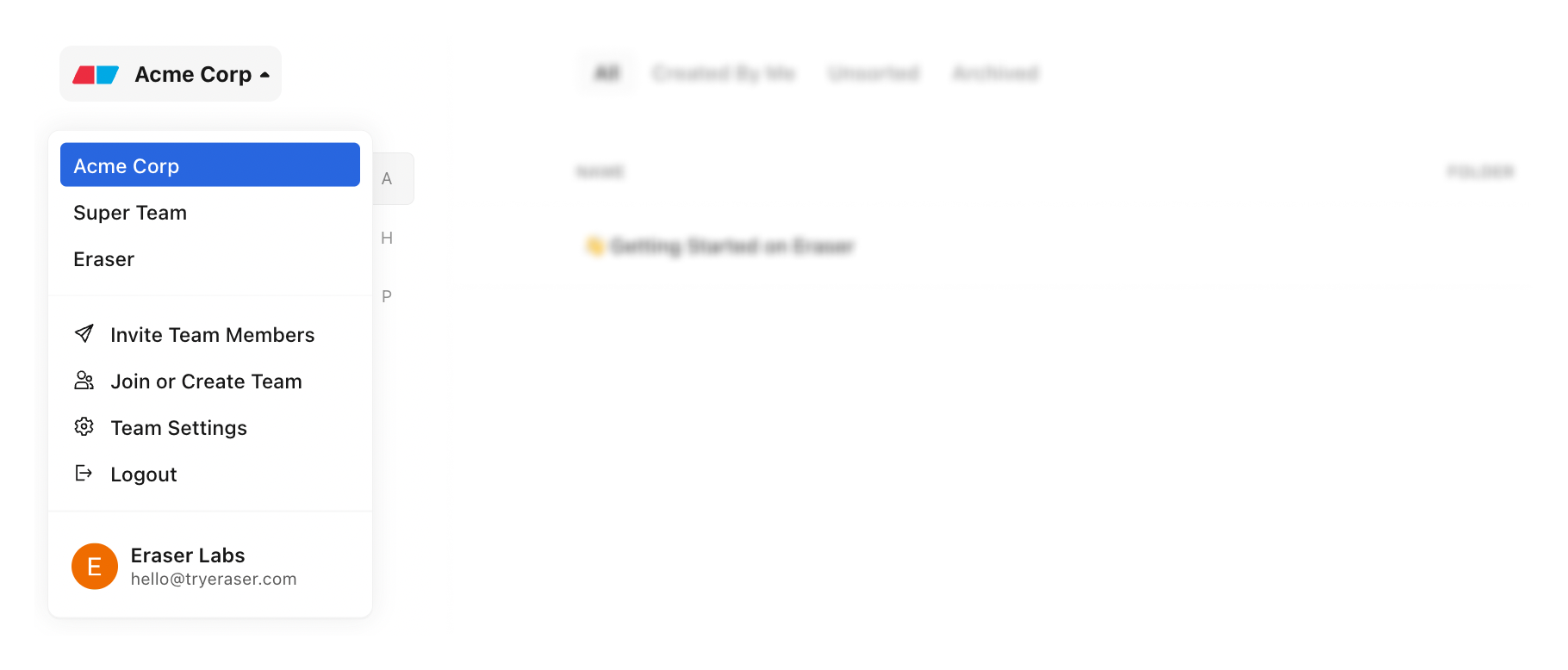
Join or create a new team
On the dashboard, click on the team switcher dropdown and select "Join or Create team"
- Join team: Join any teams you are eligible to auto-join based on your email domain.
- Create team: Create a new team
Updated about 2 months ago