Creating a new AI diagram
How to create an AI diagram
- In the canvas, open the insert menu (or press
/). - Select Diagram as Code then AI Diagram (or press
⌘/Ctrl+J). - Enter prompt using natural language or code snippet.
- (Optional) Select diagram type.
- Click "Generate".
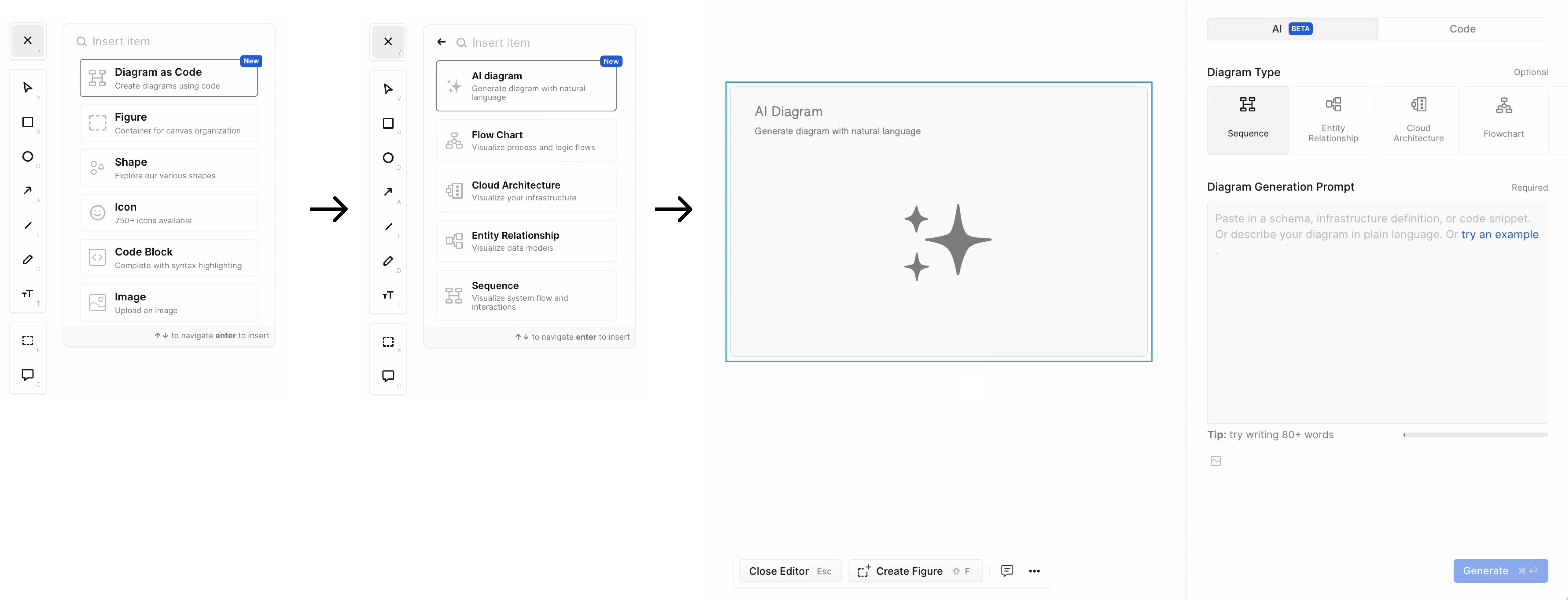
Selecting a diagram type
Users can optionally select a diagram type manually. If not selected, Eraser AI will automatically choose the most suitable diagram type for the provided input.

The possible diagram types the same as what is available in diagram-as-code:
- Sequence Diagrams
- Entity Relationship Diagrams
- Cloud Architecture Diagrams
- Flow Charts
Generating a diagram from a image file
It is possible to attach an image file as part of the prompt by clicking on the "Upload image".
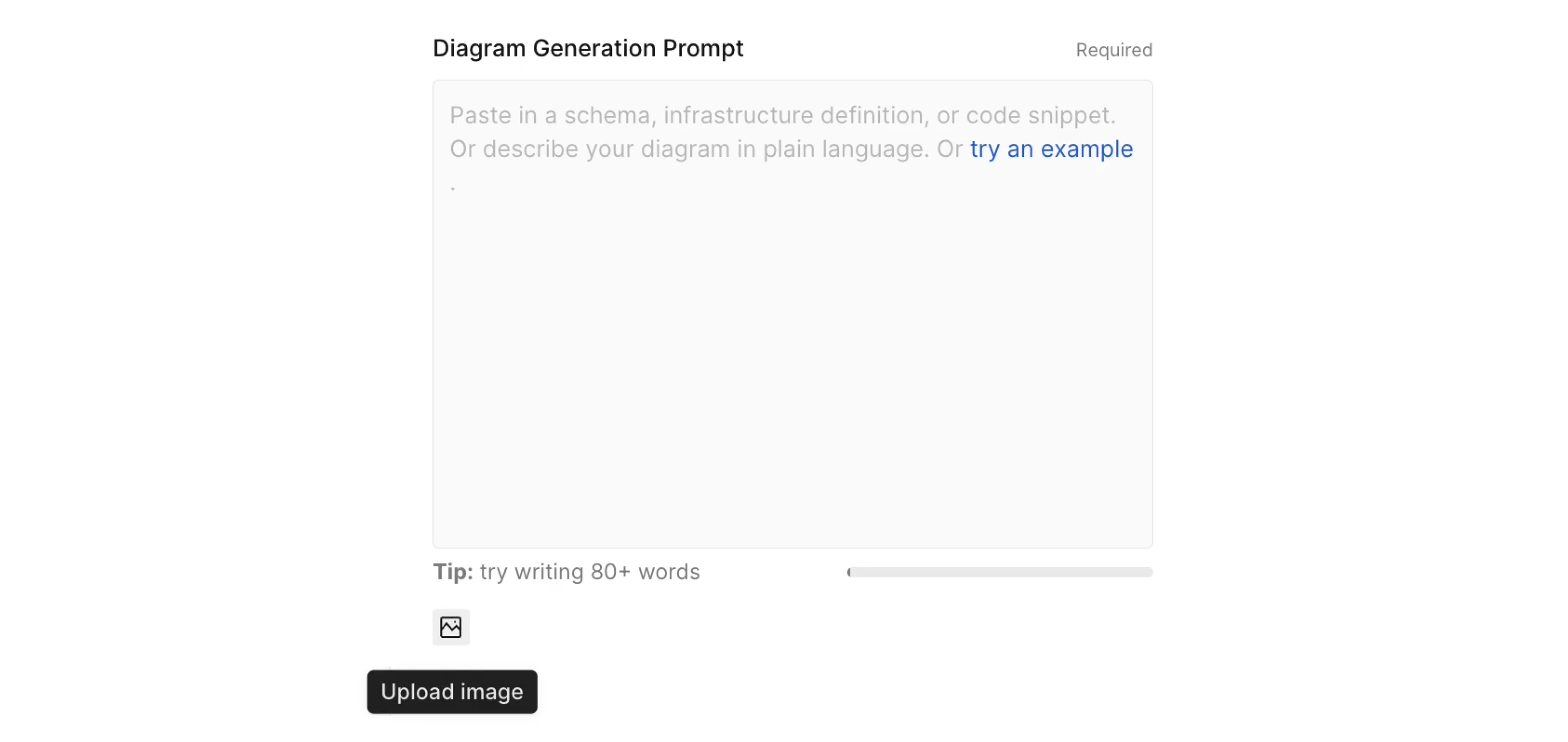
Updated about 2 months ago