Private files
What is a private file?
Private files are not visible to other team members. They are useful for any files that contain sensitive information or not ready to be shared broadly yet.
Here are a few things to know:
- Private files are not visible to team members
- You can invite specific collaborators to private files
- Private files cannot be added to folders
- Only the creator of the file can set / un-set a file as private
Creating a private file
To create a private file, go to Private Files (P) on the dashboard, then click on New Private File (^⇧N).
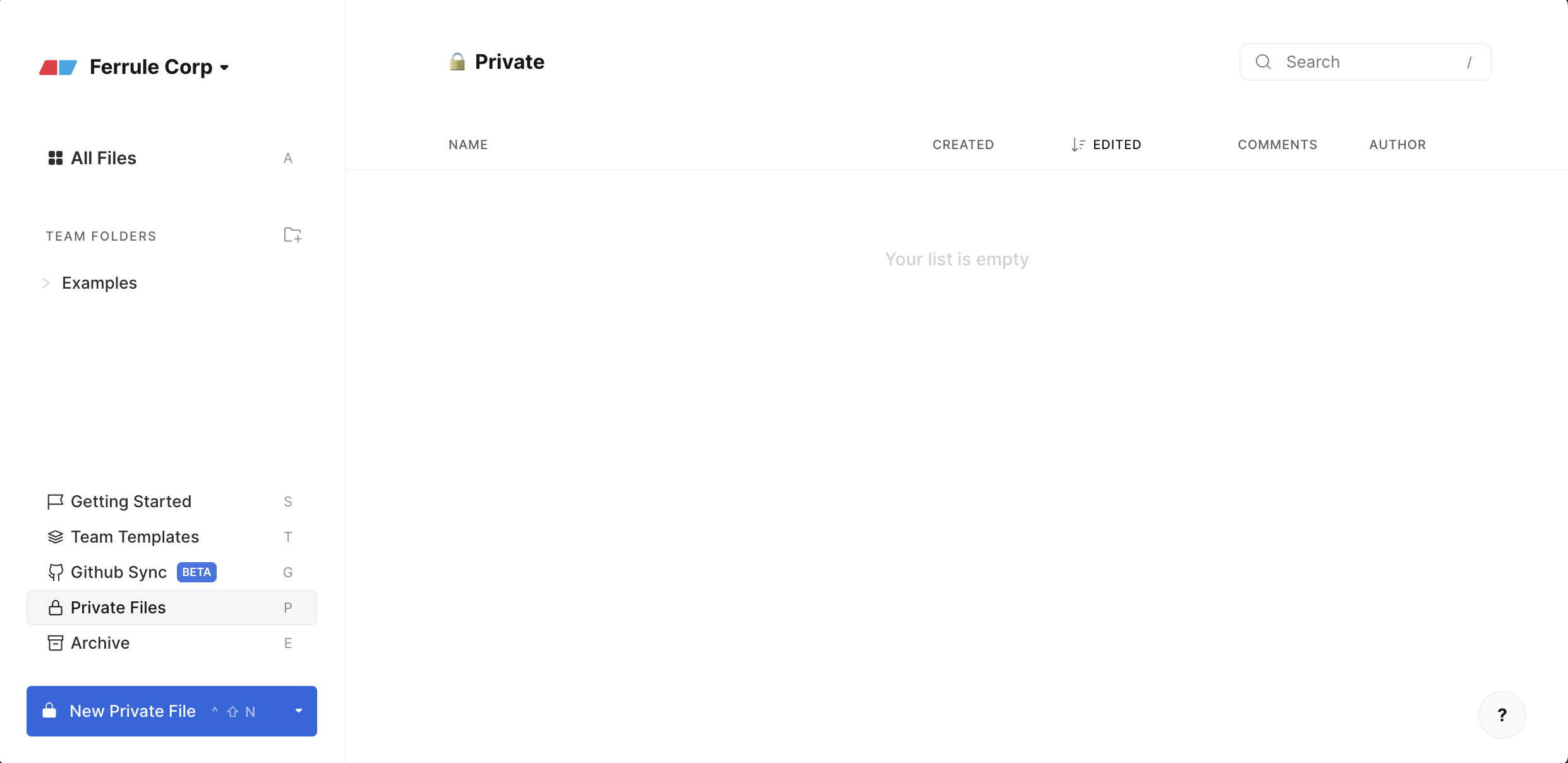
Changing an existing file to a private file
After opening a file, click on the Share" button. Click on the first Setting and change the file from Team File to Private File. Note that only the file creator can change file visibility.
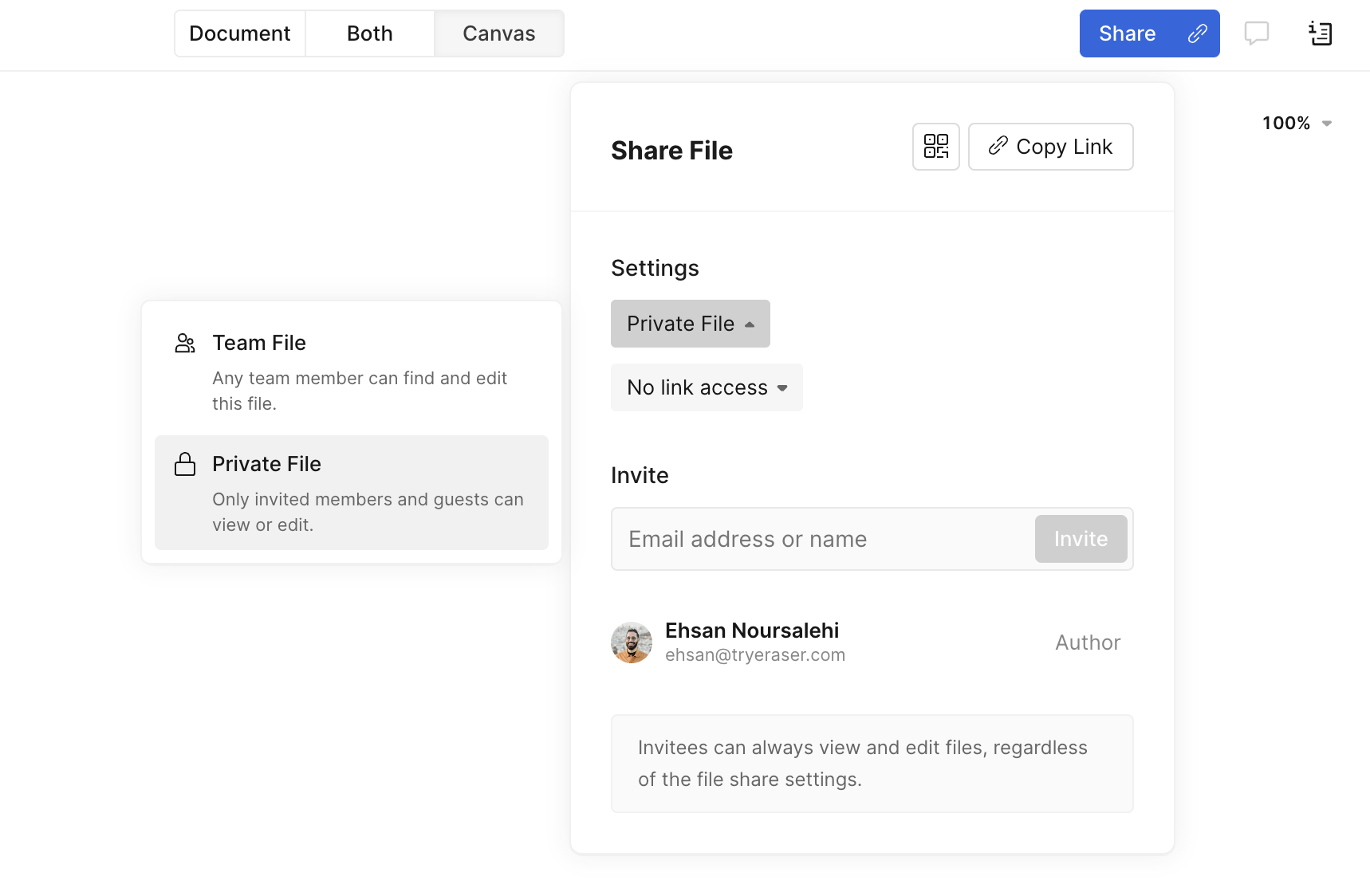
Sharing a private file
There are two ways to share a private file to other users. From the "Share" modal, you can:
- Add a Collaborator by sending an invite email.
- Toggle on Share to Web on and share the link to other users. Note that private files can still be shared to the web via a public link. They will just not be visible from other team members' dashboards.
Updated 2 months ago