Using the Confluence integration
What does the Confluence integration do?
- It allows Eraser users to embed live updating Eraser figures and files into a Confluence page.
- Anyone with access to the Confluence page will be able to see the embedded Eraser figure or file.
Installing the integration
- In the Atlassian Marketplace, search for Eraser and select "Eraser for Confluence"
- Click
Get it now
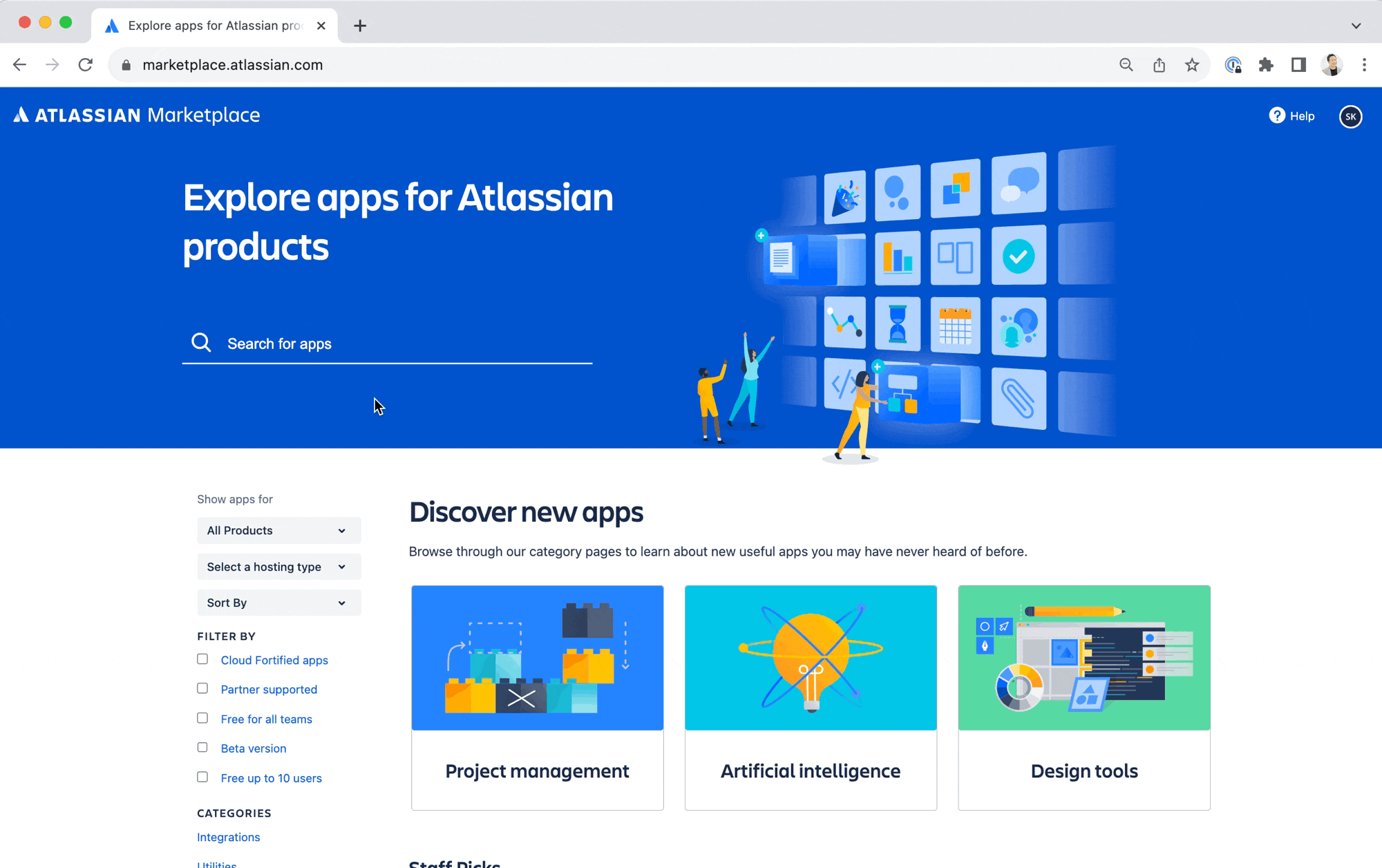
Embedding Eraser previews
Method A. Using the /eraser command
/eraser commandThis method ensures that any viewer with access to the Confluence page can view the Eraser preview regardless of whether they have an Eraser account or have access to the file on Eraser.
Embedding a figure
- In an Eraser file, select a figure (here's more on figures)
- Click on "Copy link" in the bottom formatting menu
- In a Confluence page, type
/eraserand select the "Eraser" option - If this is the first time, you'll be asked to sign into your Eraser account
- Paste URL into the Eraser link field and click on "Embed preview"
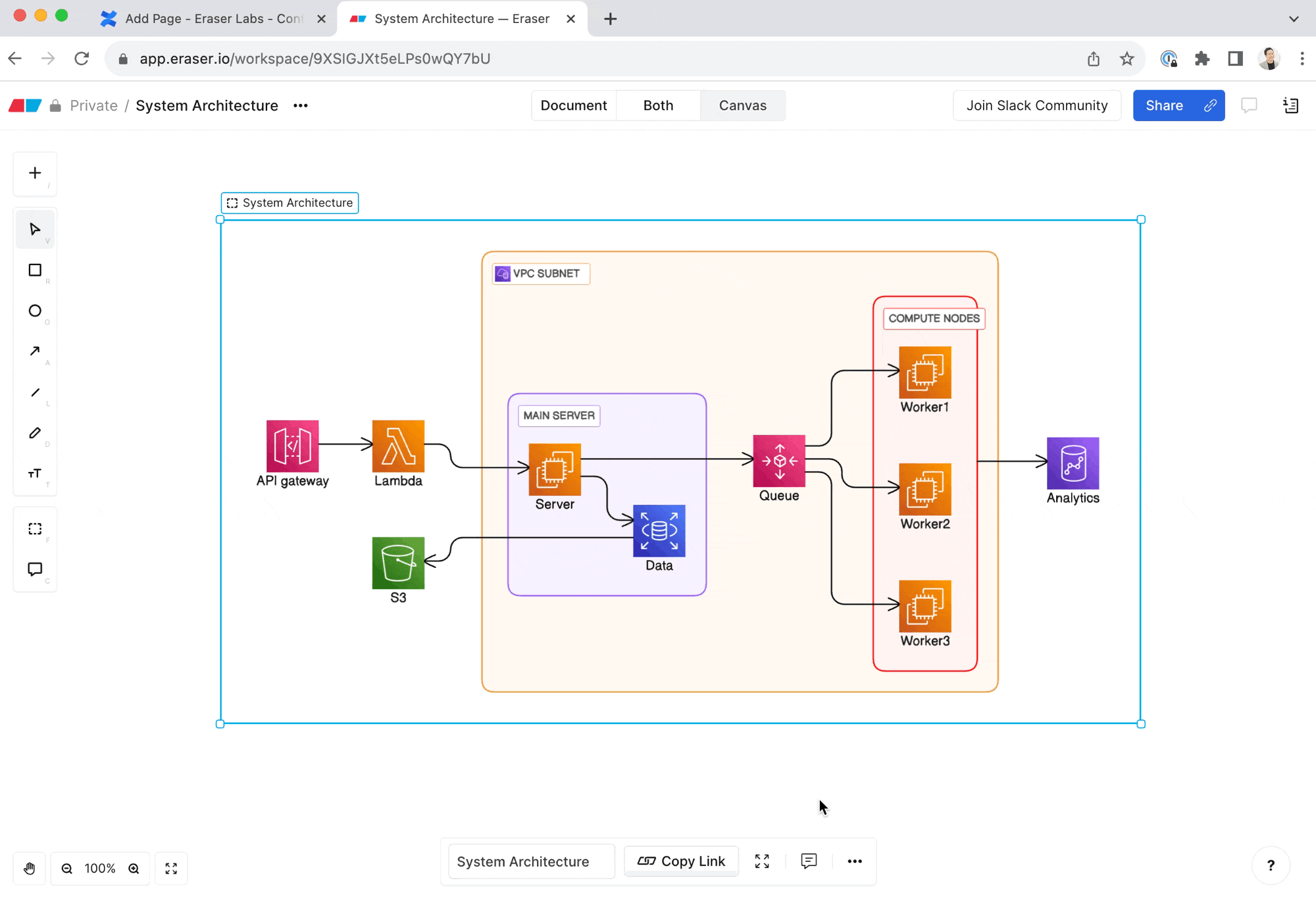
Embedding a file
- In an Eraser file, click on the "Copy link" button on the top right
- In a Confluence page, type
/eraserand select the "Eraser" option - If this is the first time, you'll be asked to sign into your Eraser account
- Paste URL into the Eraser link field and click on "Embed preview"
Method B. Pasting link directly into Confluence page
Eraser previews created in this method will require viewers to first authenticate via Eraser in the case of private files and files with no link access.
- In an Eraser file, copy a figure or file link
- In a Confluence page, directly paste in the link
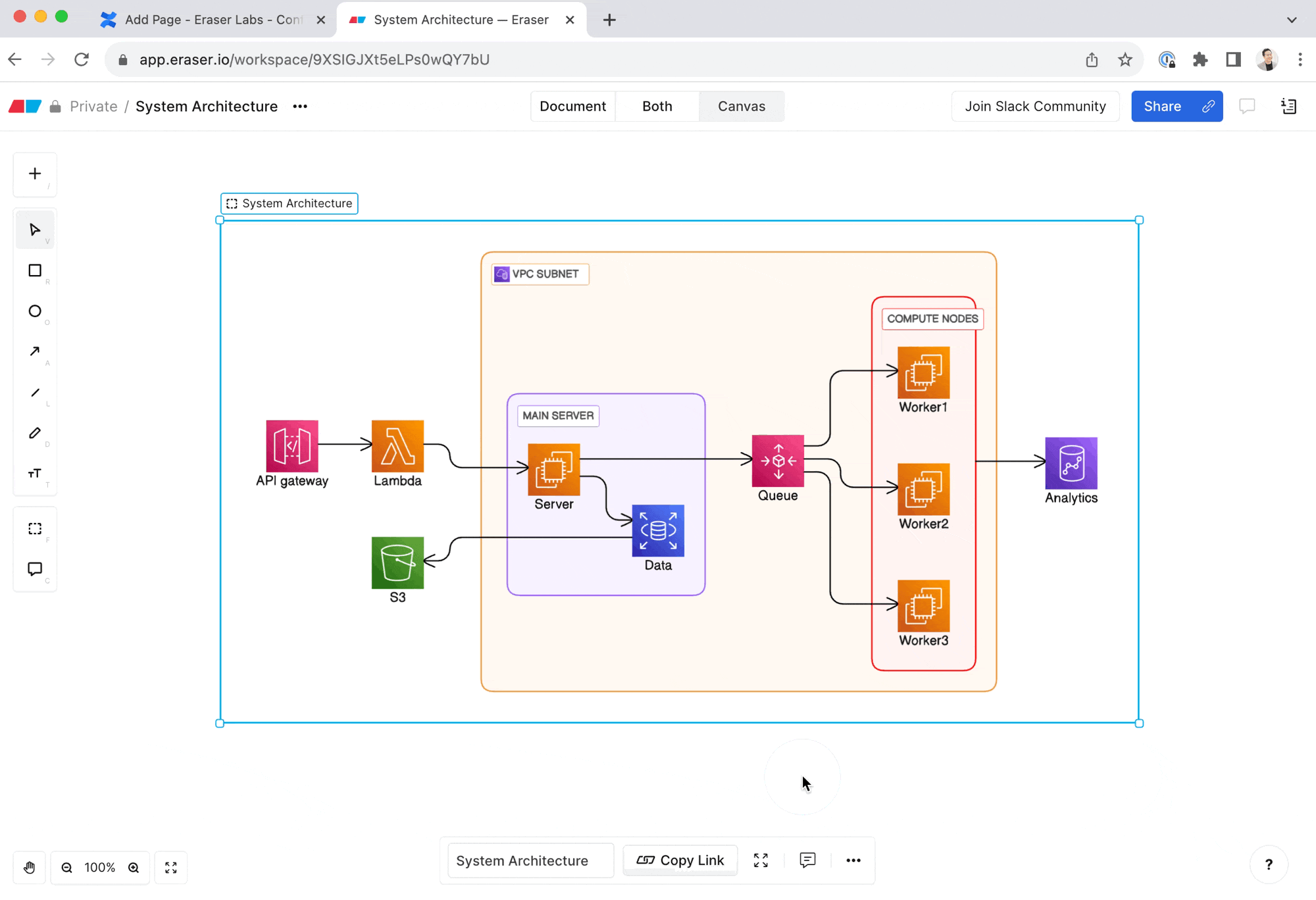
Managing and removing the integration
You can manage and remove the integration in Confluence from "Settings" > "Atlassian Marketplace" > "Manage Apps".
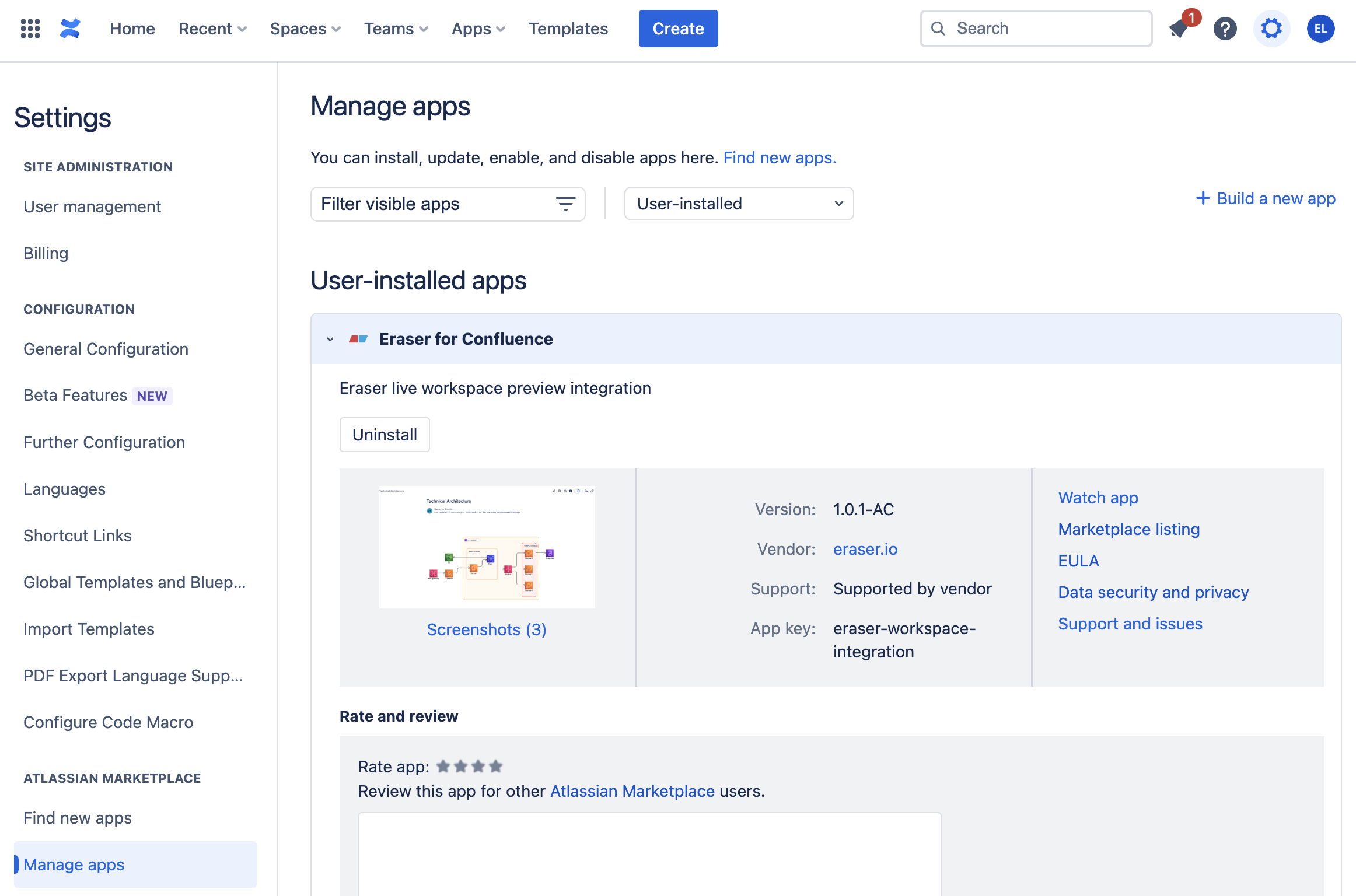
Access permissions
- The Confluence app is installed at the site-level. Any Confluence teammate that wants to newly embed Eraser figure or files will not need to install the app. They may be required to authenticate with Eraser depending on the embedding method.
Previews created via Method A
- Live previews can be created if the preview creator has access to the Eraser file, including:
- Team files (regardless of link sharing settings)
- Private files
- The preview will load for anyone who has access to the Confluence page
Previews created via Method B
- The same applies, except viewers will need to authenticate via Eraser in the case of previews of private files and files with no link access.
Updated about 2 months ago