Flow chart syntax
Nodes
A node is the most basic building block in a flow chart.
Node definitions consist of a name followed by an optional set of properties. For example, Start is the name of below node and it has an shape property which is set to oval.
Start [shape: oval]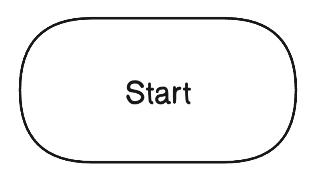
Node names are required to be unique.
Nodes support shape, icon, color, and label properties. More on properties below.
Groups
A group is a container that can encapsulate nodes and groups.
Group definitions consist of a name followed by { }. For example, Loop is the name of the below group and it contains Issue1, Issue2, and Issue3 nodes.
Loop {
Issue1, Issue2, Issue3
}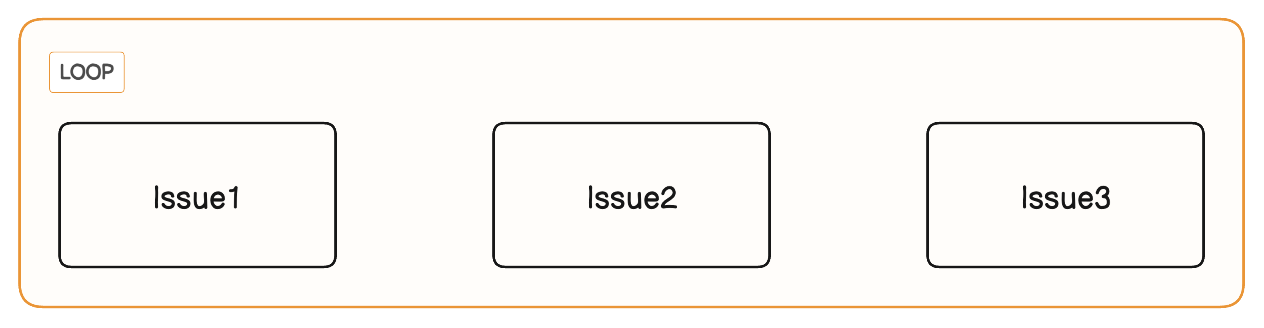
Nodes (or groups) inside a group can be enumerated either with , or new lines as separators. Below results in the same but uses new lines to separate each node.
Loop {
Issue1
Issue2
Issue3
}Group names are required to be unique.
Groups can be nested. In the below example, the Outer Loop group contains the Inner Loop group.
Outer Loop {
Inner Loop {
Issue1
Issue2
}
Issue3
}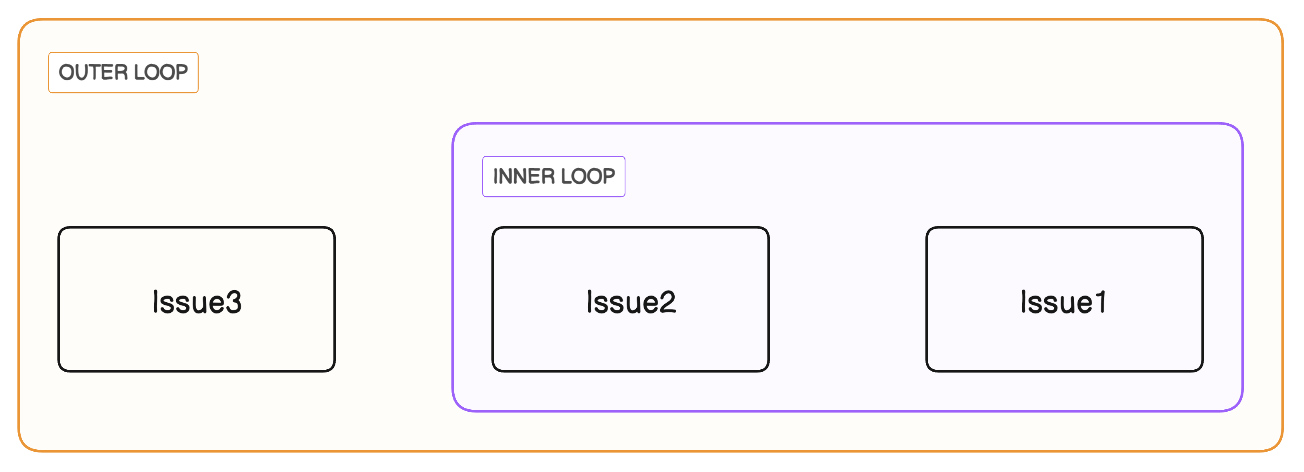
Groups support icon, color, and label properties.
Properties
Properties are key-value pairs enclosed in [ ] brackets that can be appended to definitions of nodes and groups. Properties are optional.
Here are the properties that are allowed:
| Property | Description | Value | Default Value |
|---|---|---|---|
shape | Shape of node | Shape names (e.g. diamond or oval). | rectangle |
icon | Icon | Icon names (e.g. aws-ec2). See Icons page for full list. | |
color | Stroke and fill color | Color name (e.g. blue) or hex code (e.g. "#000000"- note: must be wrapped in quotes) | |
label | Text label | Any string. Enclose in double quotes (e.g. "Main Server") if containing a space. Allows multiple nodes and groups to have the same label. | Name of node or group |
colorMode | Fill color lightness | pastel, bold, outline | pastel |
styleMode | Embellishments | shadow, plain, watercolor | shadow |
typeface | Text typeface | rough, clean, mono | rough |
Here is the list of shapes:
rectangle(default),cylinder,diamond,document,ellipse,hexagon,oval,parallelogram,star,trapezoid,triangle
Here are the lists of icon names:
The label property is useful if you want the node's (or group's) label and name to be distinct. By default, the label is set as the node name. But because node names are required to be distinct, you will need to use the label property if you have two nodes with the exact same label.
// Names need to be distinct, but labels can overlap
Start_A [label: start]
Start_B [label: start]Refer to Styling for more details and examples on the colorMode, styleMode, and typeface properties.
It is possible to set multiple properties by separating them using , like shown below:
Start [shape: oval, icon: flag]Connections
Connections represent relationships between nodes and groups. They can be created between nodes, between groups, and between nodes and groups.
Here is an example of a connection between two nodes:
Issue > Bug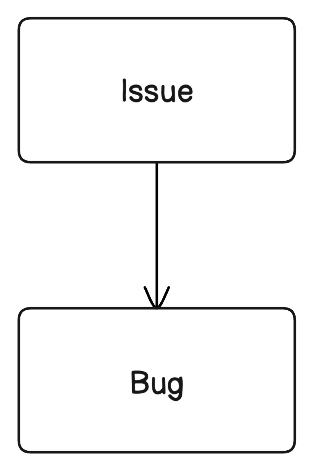
Here are the types of connectors:
| Connector | Syntax | Description |
|---|---|---|
> |
Left-to-right arrow | |
< |
Right-to-left arrow | |
<> |
Bi-directional arrow | |
- |
Line | |
-- |
Dotted line | |
--> |
Dotted arrow |
Connection label
It is possible to add a label to a connection. Here is an example:
Issue > Bug: Triage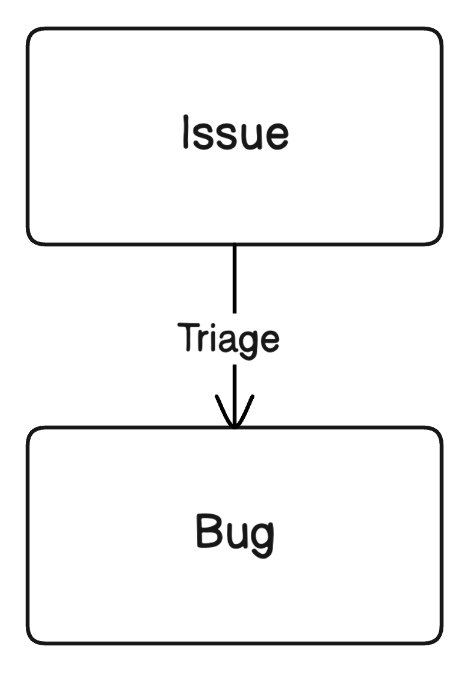
Branching connections
It is possible to create it is possible to create one-to-many connections in a single statement. Here is an example:
Issue > Bug, Feature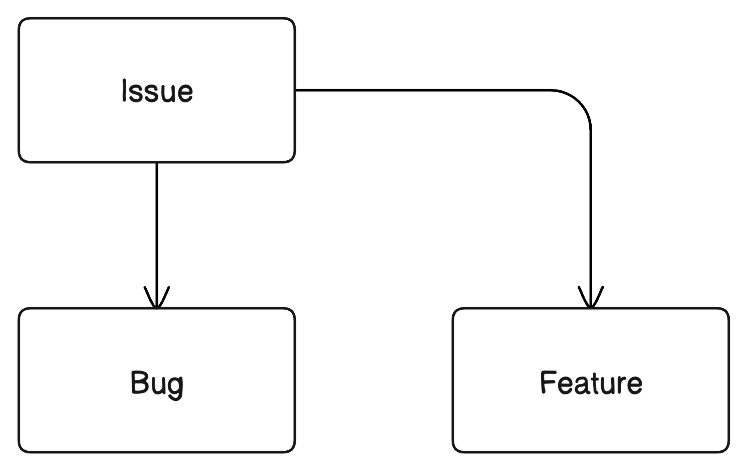
Chained connections
It is also possible to "chain" a sequence of connection statements in a single statement
Issue > Bug > Duplicate?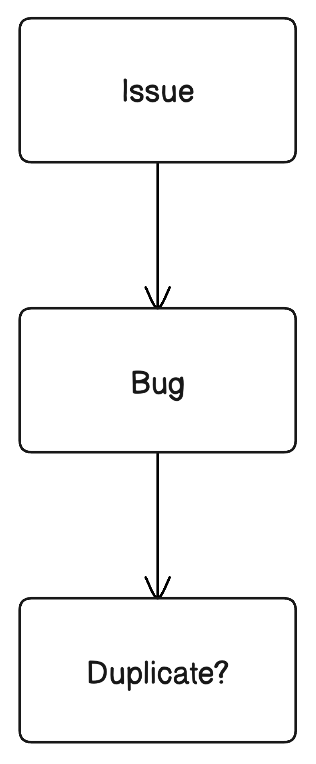
If a connection statement contains a name that has not been previously defined as a node or a group, a blank node with that name will be created.
Connection properties
Here are the properties that are allowed on connections (lines):
Property | Description | Example |
|---|---|---|
| Line color |
|
Icons
Here's a list of all the icons you can use with diagram-as-code.
Escape string
Certain characters are not allowed in node and group names because they are reserved. You can use these characters, you can wrap the entire node or group name in quotes " ".
User > "https://localhost:8080": GETDirection
The direction of the flow chart can be changed using the direction statement. Allowed directions are:
direction down(default)direction updirection rightdirection left
The direction statement can be placed anywhere in the code like this:
direction right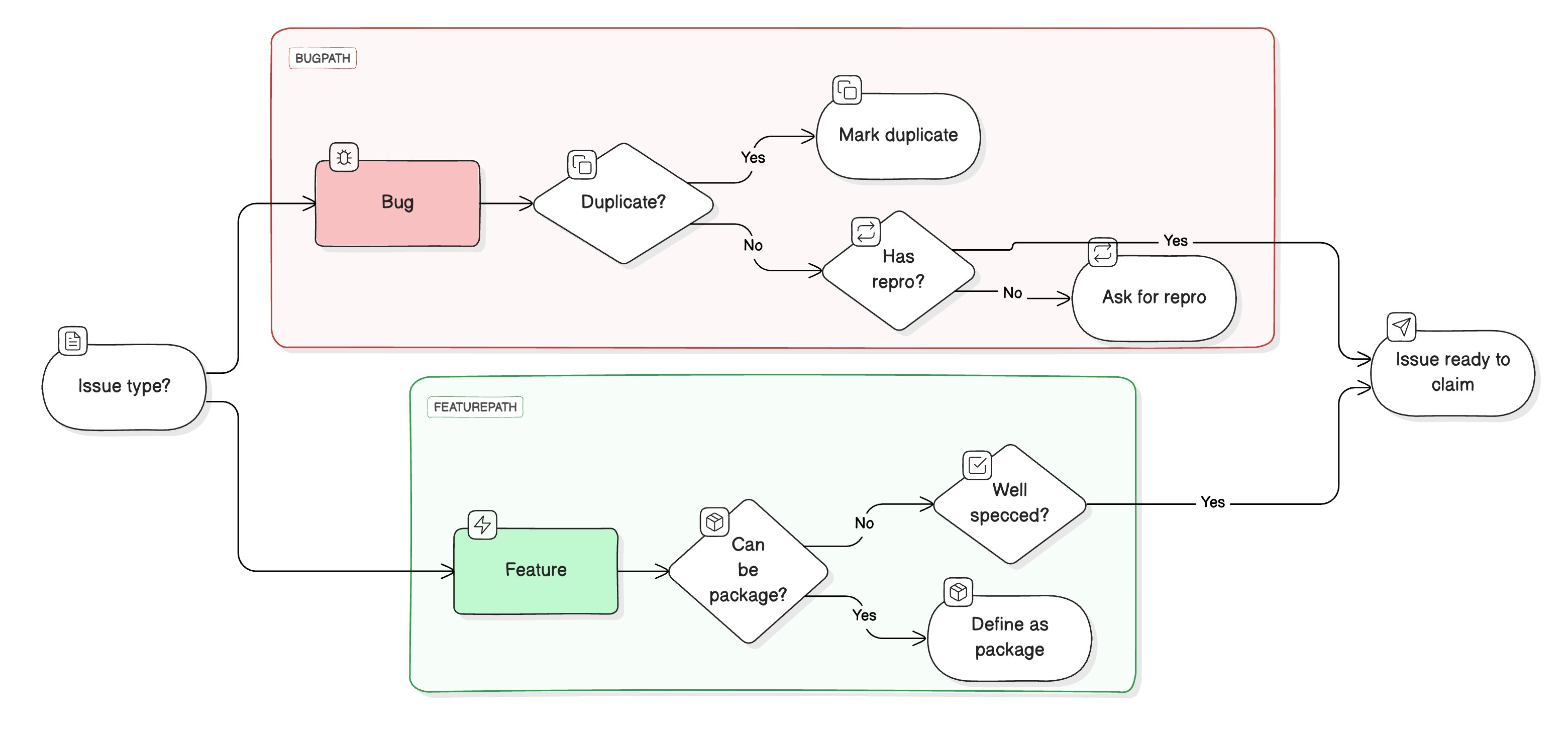
Styling
Styles can be applied at the diagram level. Below is an overview of the options and syntax. Refer to Styling for more details and examples.
| Property | Values | Default value | Syntax example |
|---|---|---|---|
colorMode | pastel, bold, outline | pastel | colorMode bold |
styleMode | shadow, plain, watercolor | shadow | styleMode shadow |
typeface | rough, clean, mono | rough | typeface clean |
Updated about 2 months ago