Sharing a file
File type
There are two file types in Eraser:
- Team File (default): Accessible by all team members.
- Private File: Accessible to file creator and invited collaborators.
Here's the full list of differences:
| Team file | Private file | |
|---|---|---|
| Description | Default file type in Eraser | Files that only select collaborators should access |
| Access | All team members | Only file creator + invited users |
| Plans | All plans including Free plan | Paid plans |
| Can be in folders? | Yes | No |
| Link access | Can enable and configure | Disabled |
Changing file type
The file type can be changed in the Share File menu by clicking on the Share button in the file header. Only the file creator can change the file type.
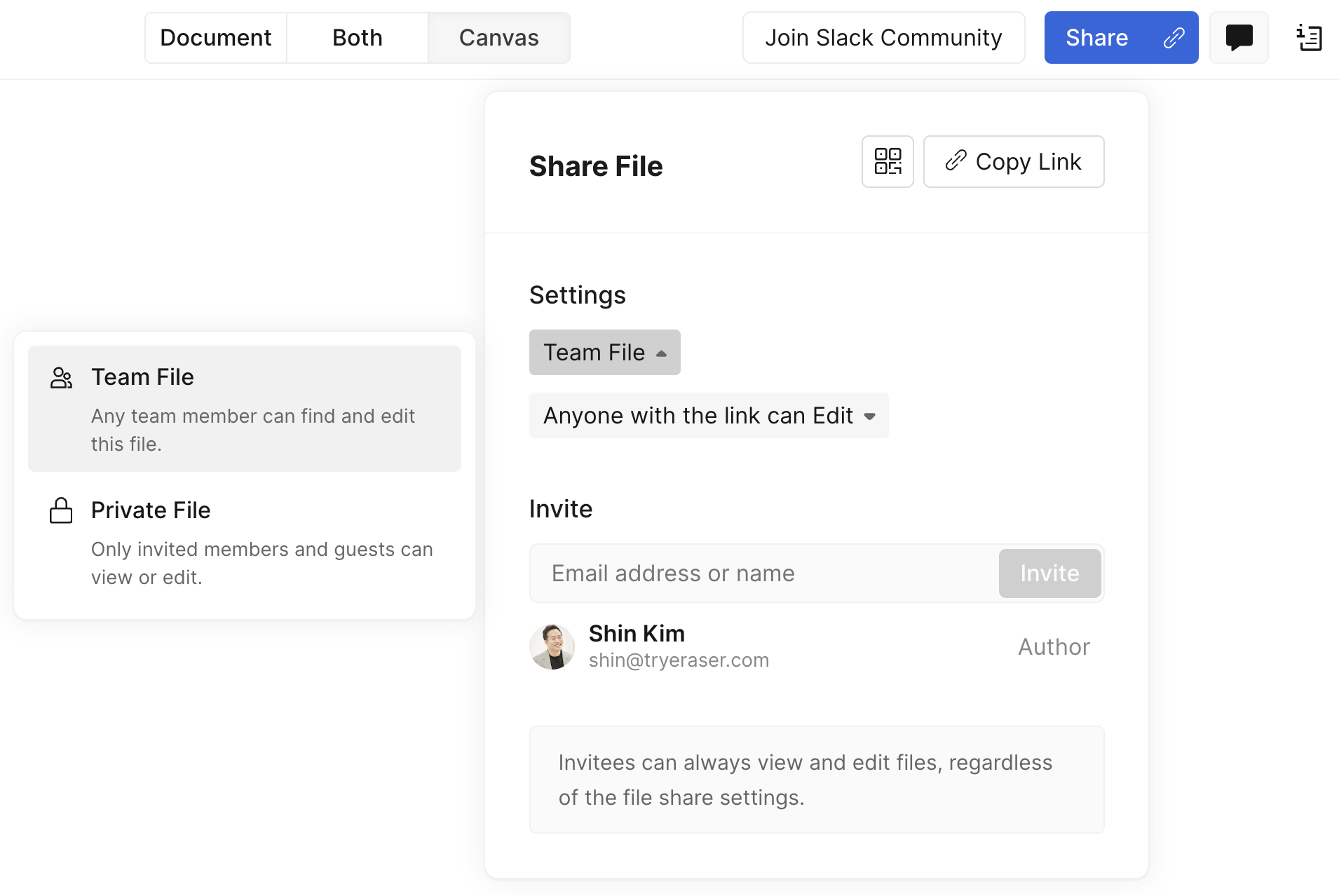
Link access
There are four link access settings in Eraser.
- No link access: Only team members or invited guests. Paid plans only.
- Anyone with the link can edit (default): Anyone with the link can edit. Requires Eraser account.
- Publicly viewable: Anyone with the link can view. Does not require Eraser account.
- Publicly editable: Anyone with the link can edit. Does not require Eraser account. Paid plan only.
Settings apply at the file level. Teams on the Paid plans can change the default setting.
Link access settings options are available only for team files. Private files have no link access and can't be changed.
Changing link access
The file type can be changed in the Share File menu by clicking on the Share button in the file header.
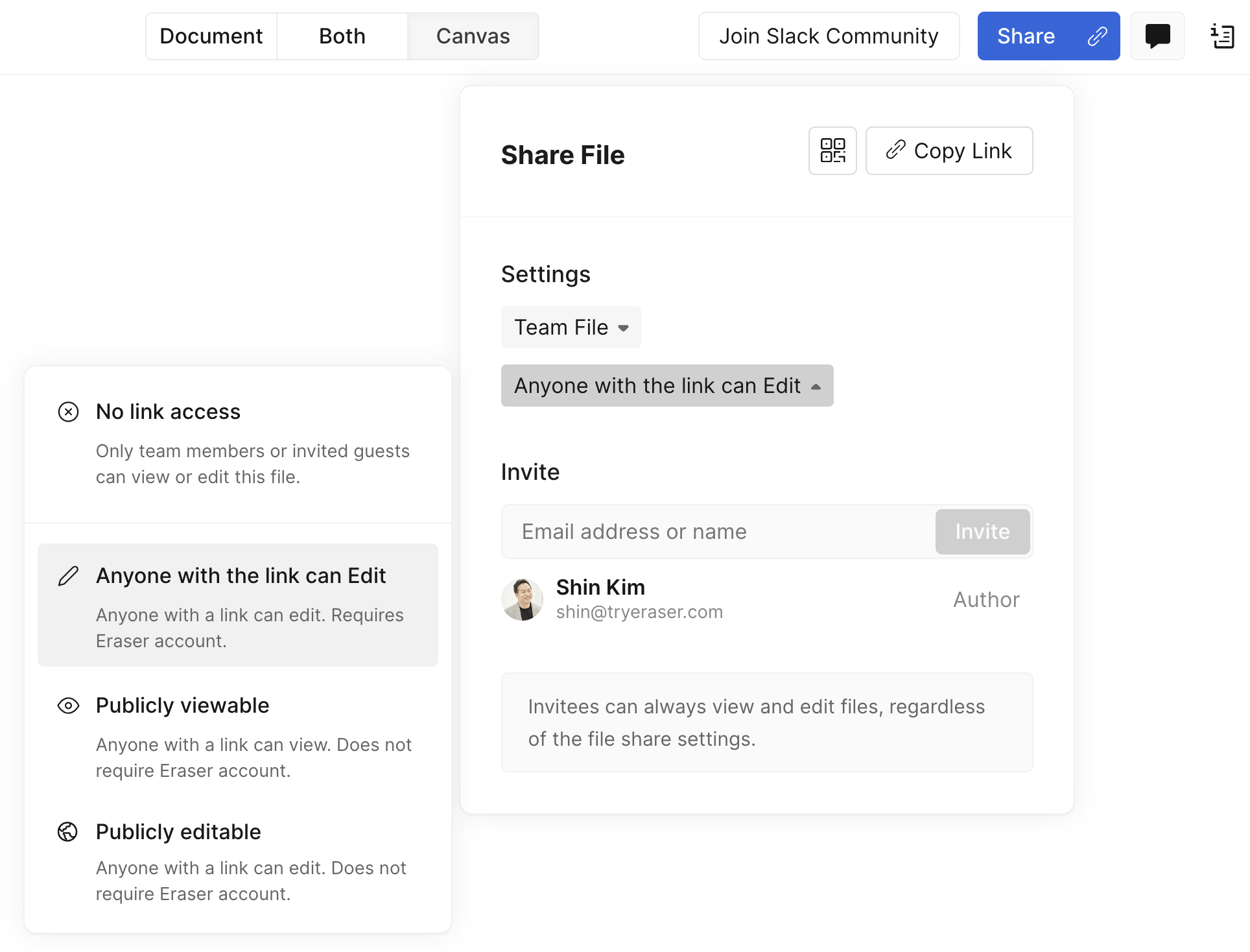
Default link access type
At the team-level, it is possible to set the link type of all newly created files (does not apply to private files). You can do so in Team Settings by changing default file link access:
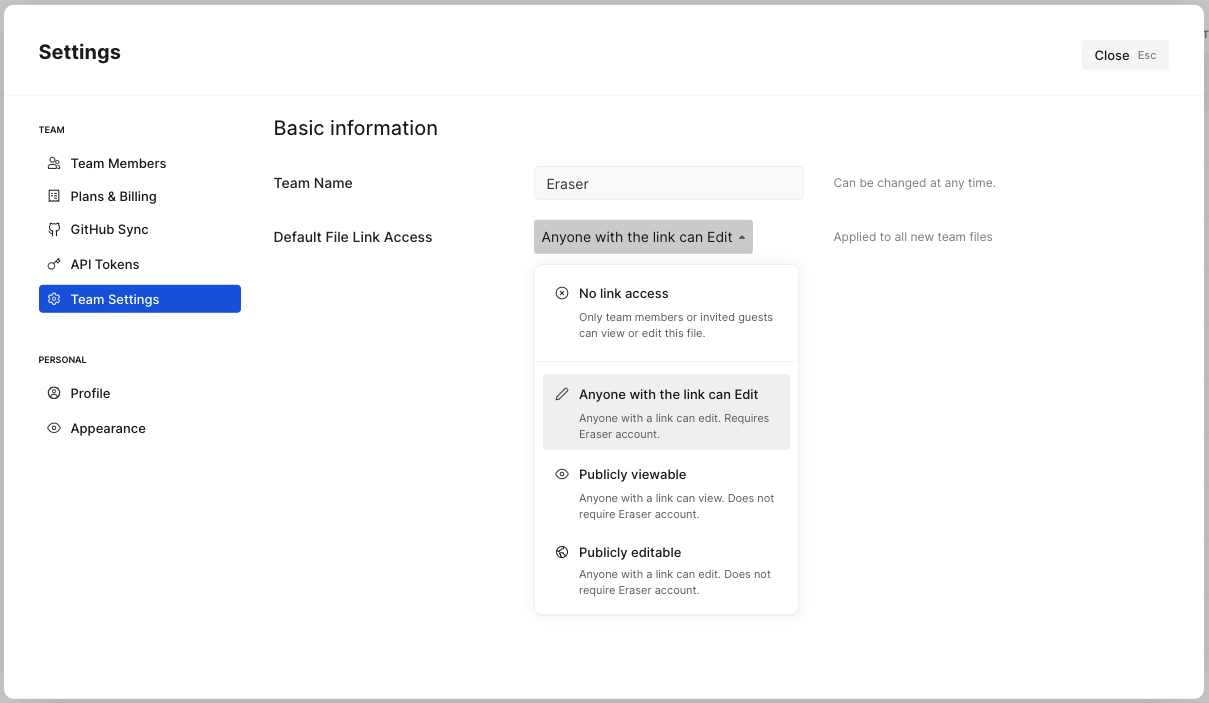
Updated about 2 months ago