Connecting Git repositories
Eraser supports connecting repositories from GitHub and GitLab (Azure DevOps and Bitbucket coming soon). By connecting your Git repositories, you can:
- Use your codebase as context to automatically generate AI diagrams (e.g. "draw an architecture diagram of our
aws/staging/environment") - Set up Eraserbot to monitor and keep important diagrams synced with your code
- Commit
.mdand.eraserdiagramfiles directly to your repository from Eraser
To get started, connect your organization from your preferred Git platform.
Connecting GitHub repositories
- Go to Settings > Git Connect
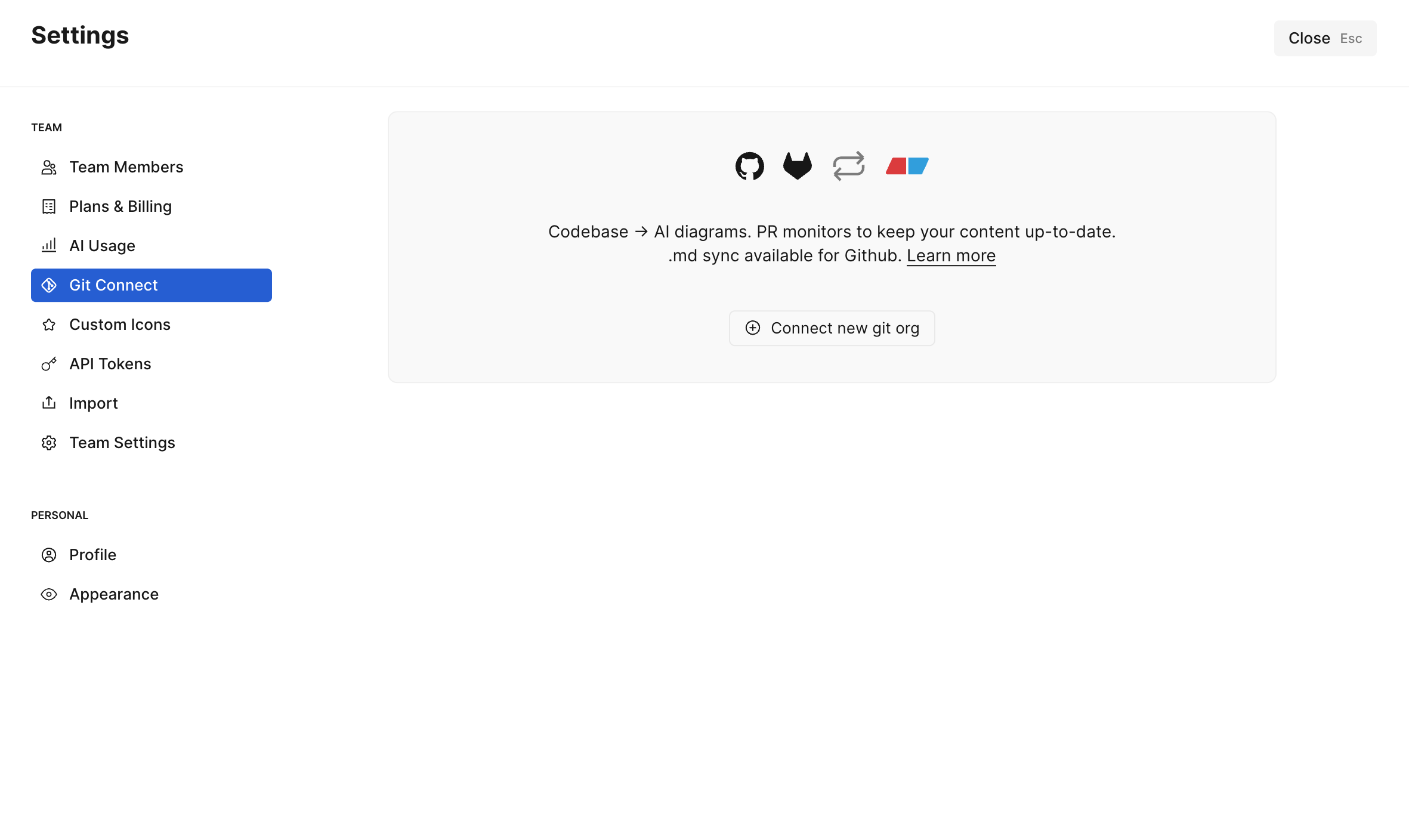
- Click Connect new git org > GitHub
- Log in to your GitHub account, select the organization you'd like to connect, and install the Eraser GitHub App. Choose which repositories to authorize and click Install & Authorize.
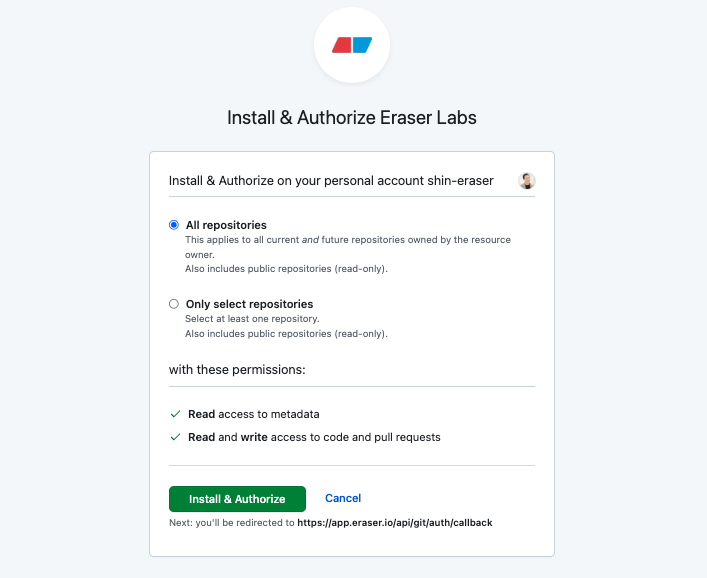
- Your authorized repositories will appear on the Git Connect page in Eraser.
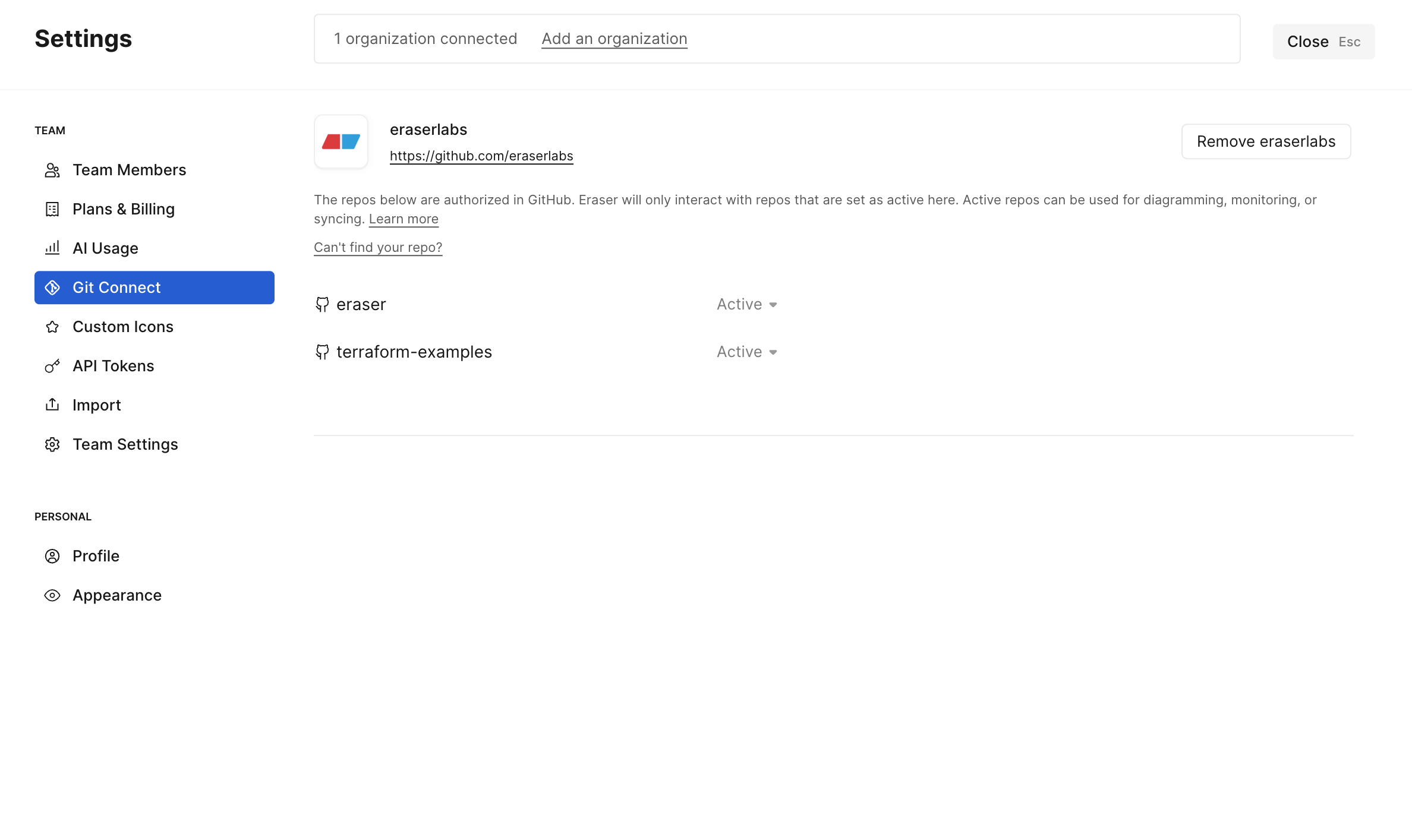
Connecting GitLab repositories
- Go to Settings > Git Connect
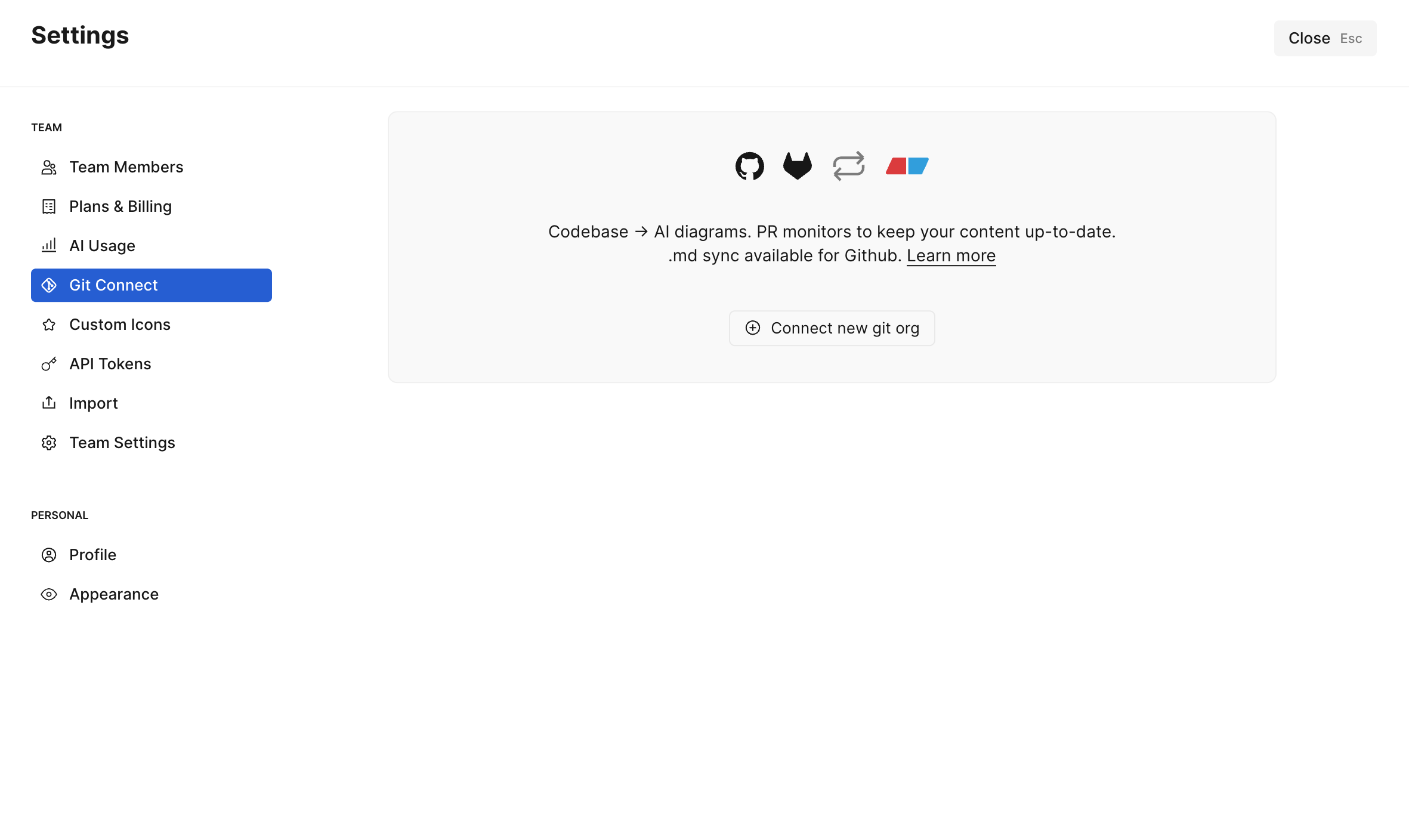
- Click Connect new git org > GitLab
- Create a GitLab access token with
apiscope and paste it on this page. You can use a personal, group, or project access token.
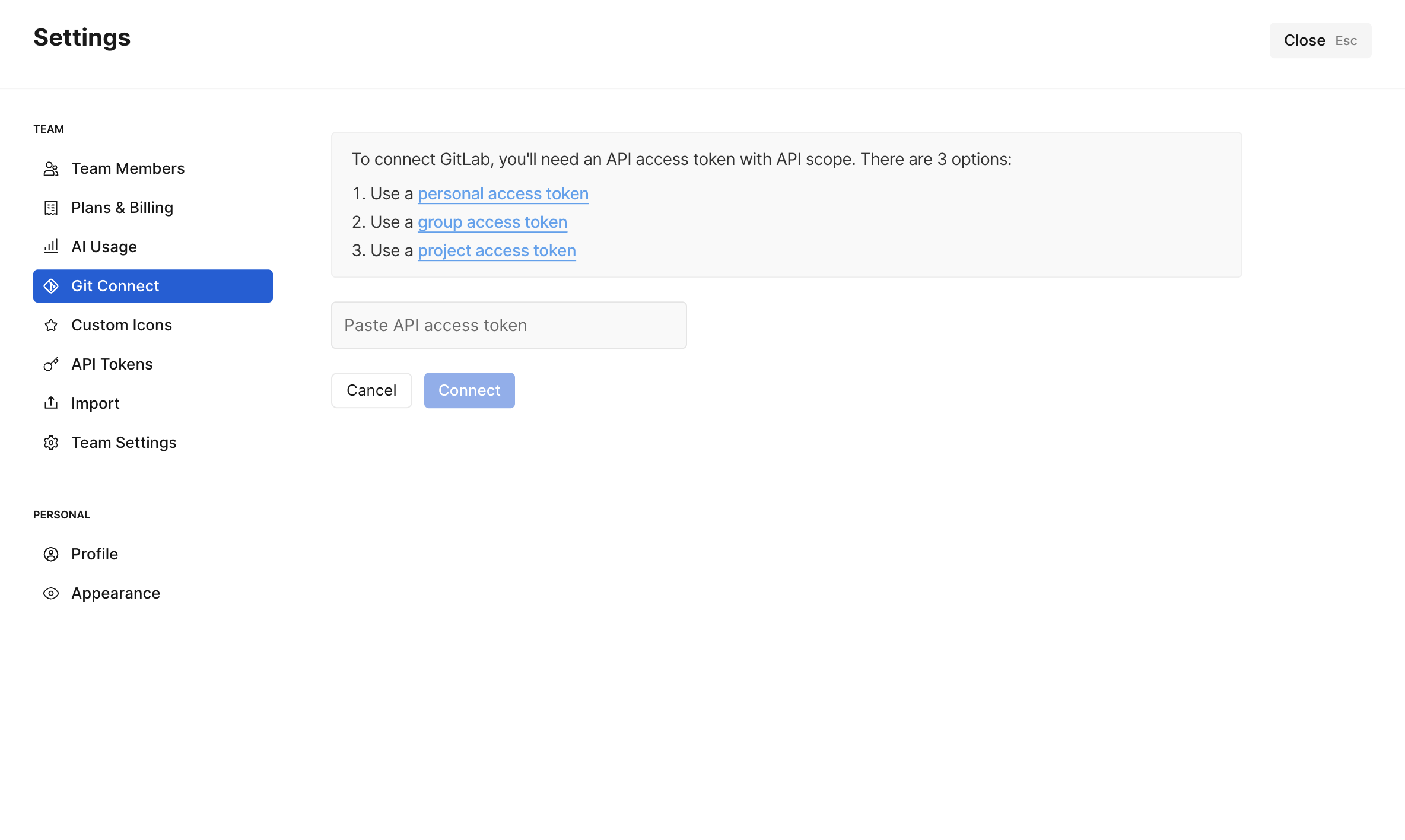
- Select the GitLab projects you'd like to connect to Eraser.
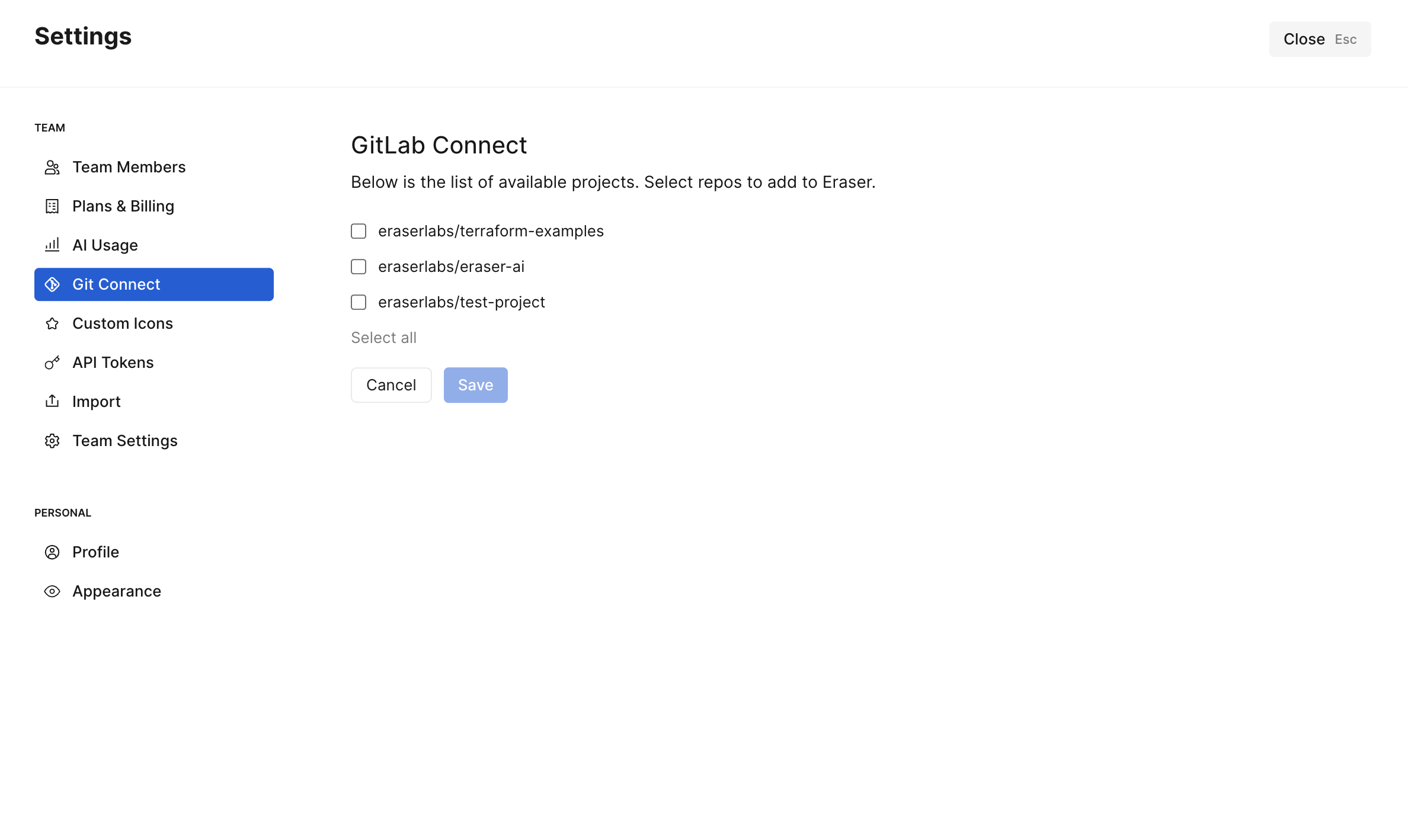
- Your connected projects will appear in the Git Connect page in Eraser.
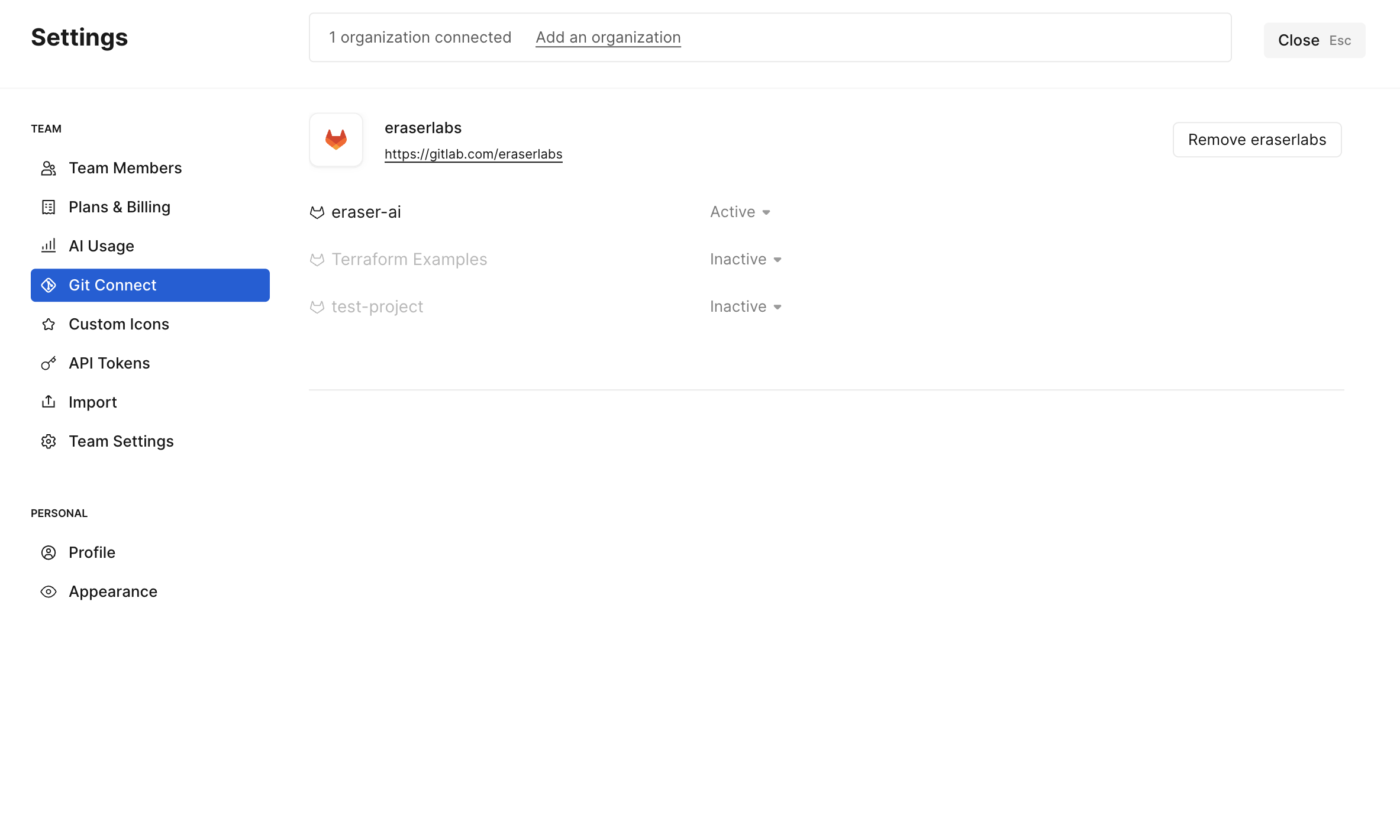
Managing Git repositories
For each connected repository, you can configure one of the following access levels:
- Active: Eraser can access this repository to generate codebase diagrams and enable Eraserbot monitors.
- Active and synced: In addition to all the Active capabilities, Eraser can also commit
.mdfiles and.eraserdiagramfiles to the repository and pull them back in. - Inactive: Eraser has no access to this repository.
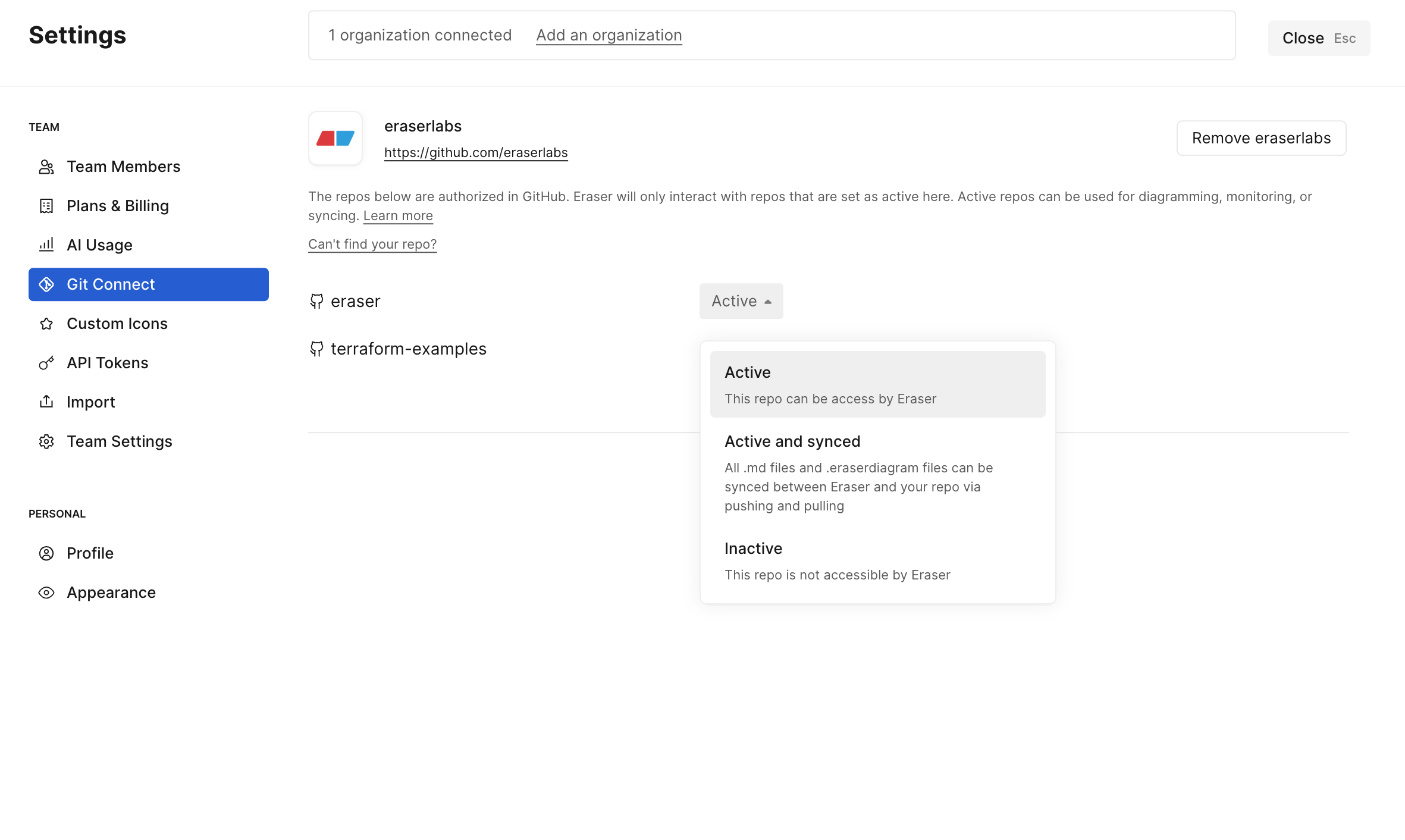
Updated 6 months ago